Ghost clicks on your Chromebook touchpad can result from either software glitches or hardware issues. Outdated drivers, system bugs, or recent updates may interfere with touchpad performance, causing unintended cursor movements or clicks. Alternatively, hardware problems like damaged sensors or Controller chips might be at fault. To figure out which, try updating firmware and software first. If issues persist, internal hardware may need professional attention—more details ahead can help you narrow down the cause.
Key Takeaways
- Ghost clicks may result from outdated or corrupted touchpad drivers or firmware issues.
- Hardware faults like damaged capacitive sensors or controller chips can cause unintentional clicks.
- Software bugs or conflicts in Chrome OS updates sometimes lead to ghost clicking behavior.
- Resetting firmware to default and installing updates can fix firmware-related ghost click problems.
- Persistent issues after software troubleshooting often indicate a hardware malfunction needing repair.
Understanding How Chromebook Touchpads Detect Input

Chromebook touchpads detect input primarily through capacitive sensing, which means they register your finger’s presence by measuring changes in electrical charge. When you touch the pad, your finger acts as a conductor, creating a small electrical disturbance. The touchpad has an array of tiny sensors that detect these disturbances, translating them into signals the device understands. These sensors continuously monitor the electrical field, allowing the touchpad to recognize gestures like taps, swipes, and clicks. Because capacitive sensing relies on detecting changes in capacitance caused by your finger, it’s highly sensitive and responsive. This technology enables smooth and accurate input, but it can sometimes misinterpret signals, especially if there’s dirt, moisture, or hardware issues interfering with the electrical field. Additionally, hardware reliability can impact the consistency of touchpad input detection, leading to issues like ghost clicks.
Common Signs of Ghost Clicks and Unexpected Behavior

If your touchpad starts registering clicks without any actual touch, it’s a clear sign of ghost clicks. You might notice the cursor jumping unexpectedly or clicking on items without your input. Sometimes, windows open or close suddenly, or you see unexpected selections when you’re not touching the touchpad. You may also experience unintentional scrolling or zooming, especially if you use gestures. These behaviors can disrupt your workflow and cause frustration. Additionally, if your Chromebook reacts differently than usual—such as registering multiple clicks from a single press or random cursor movements—it’s likely a sign of ghost clicking. Recognizing these signs early can help you determine whether the issue is hardware-related or caused by other factors. Proper maintenance and understanding of indoor air quality can also help in troubleshooting if environmental factors are affecting device performance.
Software Factors That May Cause Touchpad Issues

Software issues can sometimes cause your touchpad to act up, especially if there are driver conflicts or bugs in the operating system. These problems might lead to unresponsive or ghost clicks without any physical damage. Identifying and fixing these software factors can often restore normal touchpad functionality.
Touchpad Driver Conflicts
Sometimes, conflicting or outdated touchpad drivers can cause ghost clicks and unresponsive behavior. If your Chromebook’s touchpad acts erratically, it might be due to driver issues. You can check for driver conflicts by visiting your device manager or settings. Outdated drivers may not work properly with recent system updates, leading to erratic input. Sometimes, installing a newer driver version or restoring the default driver can resolve these issues. You might also find that incompatible or corrupt drivers conflict with other software, causing the touchpad to behave unpredictably. Making sure your drivers are up-to-date ensures better compatibility and smoother operation. If updating drivers doesn’t help, consider uninstalling and reinstalling the touchpad driver to clear conflicts and restore normal function. Regular driver updates can also prevent hardware conflicts and improve overall device performance.
Operating System Bugs
Operating system bugs can also cause ghost clicks and erratic touchpad behavior on your Chromebook. These software issues disrupt normal touchpad functions, leading to false inputs. To troubleshoot, consider these common causes:
- Outdated Chrome OS versions: Bugs in older versions can cause unpredictable touchpad responses.
- Corrupted system files: Damaged files may interfere with input recognition.
- Conflicting extensions or apps: Some software can interfere with touchpad drivers, causing ghost clicks.
- Recent updates or beta releases: Experimental features may introduce glitches affecting touchpad performance.
- Device firmware conflicts: Firmware issues related to hardware components like the touchpad can also cause ghost clicks, emphasizing the importance of hardware and firmware compatibility.
Keeping Chrome OS updated, removing problematic extensions, and resetting your device can often resolve these issues. Identifying and fixing OS bugs is essential to restoring smooth touchpad functionality.
Firmware and System Updates: Can They Fix Ghost Clicks?

Updating your Chromebook’s firmware and system software can sometimes resolve ghost clicks by fixing bugs and improving compatibility. However, it’s important to verify that firmware updates are compatible with your current system version to avoid new issues. Troubleshooting firmware problems may involve checking update logs or reinstalling firmware if necessary. Additionally, performing regular software updates can help address underlying bugs that cause touchpad issues.
Firmware Update Effects
Firmware updates can sometimes resolve ghost clicks on your Chromebook’s touchpad by addressing underlying hardware or software glitches. When you install the latest update, it can improve touchpad responsiveness and fix bugs causing phantom inputs. Here’s what a firmware update might do:
- Fix touchpad calibration issues that cause unintended clicks.
- Patch software bugs linked to input recognition.
- Improve hardware communication between the touchpad and system.
- Enhance overall stability, reducing ghost clicks.
Compatibility With System Updates
System updates often play a crucial role in resolving ghost clicks on your Chromebook’s touchpad, as they can include fixes that improve hardware compatibility and input accuracy. When you update your system, it can address underlying software conflicts that cause erratic touchpad behavior. These updates may include patches that enhance how the system interacts with touchpad drivers, reducing the likelihood of phantom clicks. Ensuring your Chromebook runs the latest version of Chrome OS is essential, as manufacturers regularly release updates targeting input and hardware issues. Additionally, storing and maintaining your device properly can help prevent hardware issues that software updates alone cannot fix. However, not all ghost click problems are resolved solely through system updates. Sometimes, compatibility issues persist due to hardware limitations or older firmware, requiring further troubleshooting or hardware inspection. Keeping your system current is a proactive step, but it may not always be the complete solution.
Troubleshooting Firmware Issues
While system updates can fix software glitches that cause ghost clicks, firmware issues may also be at play. Firmware controls the hardware’s core functions, so outdated firmware can cause touchpad problems. To troubleshoot:
- Check for available system updates in your Chromebook settings.
- Install any pending updates to ensure your firmware is current.
- Restart your device after updates to apply changes.
- Visit your manufacturer’s website for specific firmware upgrade instructions if updates aren’t available through system settings.
Updating firmware can resolve underlying hardware communication issues that cause ghost clicks. If problems persist after updates, hardware might be the culprit, and professional repair may be necessary.
Hardware Components Responsible for Touchpad Functionality

The touchpad’s core functionality relies on a combination of hardware components that detect and interpret your finger movements. The primary element is the touch-sensitive surface, usually made of a capacitive sensor that registers changes when your finger touches it. Beneath this surface, a controller chip processes signals, translating finger gestures into cursor movements or clicks. The controller communicates with the Chromebook’s motherboard via a dedicated interface, often I2C or SPI. Additionally, the touchpad includes physical buttons or integrated click zones that detect pressure or switch signals. All these components work together seamlessly to provide accurate input. If any part malfunctions—like the sensor, controller, or connection—your touchpad might act unpredictably, including ghost clicks or unresponsiveness. Regularly maintaining hardware, such as cleaning the surface and ensuring secure connections, can help prevent such issues.
Diagnosing Hardware Problems in Chromebook Touchpads
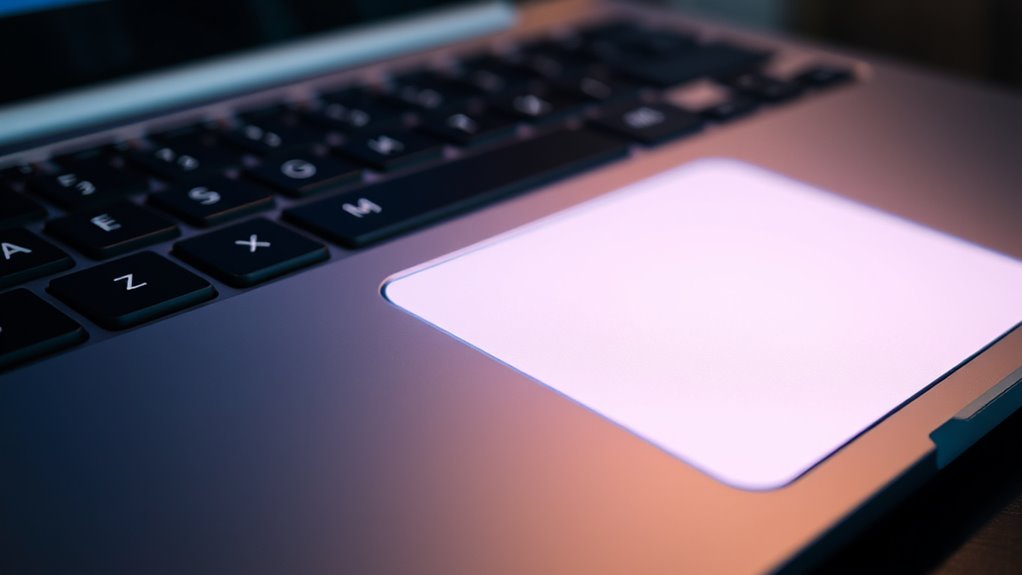
To diagnose hardware problems with your Chromebook touchpad, start by observing its behavior for signs of malfunction, such as ghost clicks, unresponsiveness, or erratic cursor movement. Next, check these key indicators:
Observe touchpad behavior for ghost clicks, unresponsiveness, or erratic movement to diagnose hardware issues.
- Inconsistent response when pressing or scrolling.
- Unusual cursor jumps or erratic movement without input.
- Physical damage like cracks, dents, or debris on the surface.
- Unusual sounds or feel during touchpad use, indicating possible internal issues.
- Consider whether the touchpad firmware needs updating, as outdated software can sometimes cause hardware-like issues. If you notice these signs, it’s likely a hardware problem. Gently clean the touchpad and test it again. If issues persist, consider hardware inspection or professional repair to rule out internal faults.
Troubleshooting Steps to Isolate Firmware vs. Hardware Problems

When your Chromebook touchpad exhibits ghost clicks or erratic behavior, it is vital to determine whether the issue stems from firmware settings or hardware faults. Start by resetting your device’s firmware settings to their default state; this can often resolve software glitches. Check for any recent updates and install them, as firmware updates often fix touchpad bugs. Next, boot your Chromebook into safe mode or recovery mode to see if the problem persists. If ghost clicks continue after software resets and updates, it’s likely a hardware issue. Testing the touchpad in different user profiles or external input devices can also help isolate the problem. If the issue remains despite these steps, it’s probably hardware-related, and professional repair might be necessary. Additionally, understanding crochet styles for locs can be beneficial if you’re exploring ways to protect your hair while troubleshooting hardware problems.
When to Seek Professional Repair Services

If your Chromebook’s touchpad shows obvious signs of damage, like cracks or loose parts, it’s time to get professional help. When ghost clicks persist even after troubleshooting, a technician can identify if hardware issues are to blame. Don’t wait too long—expert repair is your best bet to prevent further damage and restore proper function. Recognizing hardware problems early can help you avoid more complex issues later, especially if the touchpad’s physical condition deteriorates.
Signs of Hardware Damage
Persistent ghost clicks that occur even after restarting your Chromebook are a clear sign that your touchpad may be experiencing hardware issues. If you notice these symptoms, don’t ignore them. Here are four signs you need professional repair:
- The touchpad is physically damaged or cracked.
- Clicks don’t register or register multiple times.
- The cursor jumps unexpectedly without input.
- Touchpad responsiveness worsens over time or becomes unresponsive.
If any of these symptoms persist, it’s time to seek expert help. Hardware damage often requires specialized tools and knowledge to fix properly. Avoid trying to repair it yourself, as this could cause further damage or void your warranty. Trust professionals to diagnose and resolve the issue efficiently.
When to Visit Technician
Recognizing the right moment to visit a technician is essential when your Chromebook’s touchpad starts acting up. If ghost clicks persist despite basic troubleshooting, professional help may be necessary. You should seek repair services if the touchpad remains unresponsive, erratic, or stuck, even after resetting or updating firmware. Also, consider visiting a technician if physical damage, such as cracks or liquid spills, is evident.
Here’s a quick overview:
| Issue Severity | Recommended Action |
|---|---|
| Minor glitches | Troubleshoot at home |
| Persistent ghost clicks | Reset or update firmware |
| Physical damage | Visit a technician |
| Unresponsive touchpad | Professional repair needed |
| After troubleshooting fails | Seek expert help |
Preventive Measures to Avoid Future Touchpad Malfunctions

To prevent future touchpad malfunctions like ghost clicks, regular maintenance is essential. Start by cleaning your touchpad weekly with a soft, damp cloth to remove dirt and grease that can interfere with sensors. Second, keep your Chromebook updated; firmware and software updates often include fixes for touchpad issues. Third, avoid exposing your device to extreme temperatures or moisture, which can damage internal components. *Finally*, consider disabling any unused gestures or features that might cause unintended inputs.
Regularly clean, update, and protect your Chromebook to prevent touchpad issues and ghost clicks.
- Clean the touchpad regularly
- Update your Chromebook frequently
- Protect it from extreme conditions
- Disable unnecessary gesture features
Following these steps helps maintain your touchpad’s performance and reduces the risk of ghost clicks, saving you time and frustration.
Additional Tips for Maintaining Your Chromebook’s Touchpad Performance

Beyond regular cleaning and updates, there are additional ways to keep your Chromebook’s touchpad performing smoothly. First, avoid using harsh chemicals or abrasive materials when cleaning; instead, use a soft, lint-free cloth slightly dampened with water or a gentle cleaner. Keep your device free of dust and debris by regularly checking the edges of the touchpad. Adjust your touchpad sensitivity settings in your Chromebook’s settings menu to ensure responsiveness without accidental clicks. If you notice issues, consider disabling any third-party input devices that might interfere. Finally, restart your Chromebook periodically to clear temporary glitches. These simple steps help maintain smooth touchpad performance, reduce ghost clicks, and extend your device’s lifespan. Staying proactive ensures your touchpad remains reliable and responsive.
Frequently Asked Questions
Can Environmental Factors Cause Ghost Clicks on Chromebook Touchpads?
Environmental factors can indeed cause ghost clicks on your Chromebook touchpad. Moisture, dust, or static electricity build-up can interfere with the touchpad’s sensors, making it register unintended taps or clicks. If your environment is humid or dusty, cleaning your device and keeping it dry might reduce ghost clicks. Additionally, avoiding static-prone areas can help guarantee the touchpad functions smoothly, preventing false inputs caused by external factors.
Do Third-Party Accessories Affect Touchpad Responsiveness or Cause Ghost Clicks?
Imagine your finger gliding smoothly over your Chromebook’s touchpad, then suddenly, an unintended click disrupts your flow. Third-party accessories can interfere with touchpad responsiveness, either causing ghost clicks or making it less sensitive. Sometimes, these external devices create electrical noise or physical interference, tricking the hardware into registering false touches. To fix this, try disconnecting accessories one by one and see if the ghost clicks stop, restoring your seamless experience.
How Do I Reset My Chromebook’S Touchpad Settings to Troubleshoot Ghost Clicks?
To troubleshoot ghost clicks, you should reset your Chromebook’s touchpad settings. First, go to Settings > Device > Touchpad. From there, you can adjust sensitivity or disable and re-enable the touchpad to see if the issue persists. If needed, you can also perform a powerwash or reset your device to restore default settings. These steps help determine if the problem is software-related or hardware.
Are There Specific Chromebook Models More Prone to Ghost Click Issues?
Some Chromebook models are more prone to ghost click issues than others, often due to design or hardware quality. You might notice older or budget-friendly models experiencing this problem more frequently. High-end Chromebooks with better build quality tend to have fewer issues, but ghost clicking can still occur if the touchpad hardware or firmware has problems. Keep an eye on your specific model’s reviews and updates to see if it’s known for these issues.
What Are the Long-Term Effects of Persistent Ghost Clicks on Device Performance?
Imagine a car with a stuck accelerator, causing constant unintended acceleration. Similarly, persistent ghost clicks can strain your Chromebook’s processor and memory, leading to sluggish performance over time. Continuous errant inputs can cause apps to behave oddly, drain battery life, and even increase hardware wear. Long-term, these issues hinder your device’s efficiency, making everyday tasks frustrating. Addressing ghost clicks early helps preserve your Chromebook’s longevity and smooth operation.
Conclusion
If you’re battling ghost clicks on your Chromebook’s touchpad, don’t despair—you’re not alone in this digital chaos. By understanding whether it’s firmware or hardware at fault, you can tackle the problem head-on. Keep your system updated, follow troubleshooting steps, and seek professional help if needed. With the right care, your touchpad can regain perfect precision, turning your device back into the smoothest, most responsive tool you’ve ever used—like magic at your fingertips.

