Spotlight’s new Quick Keys gives you fast access to features you choose
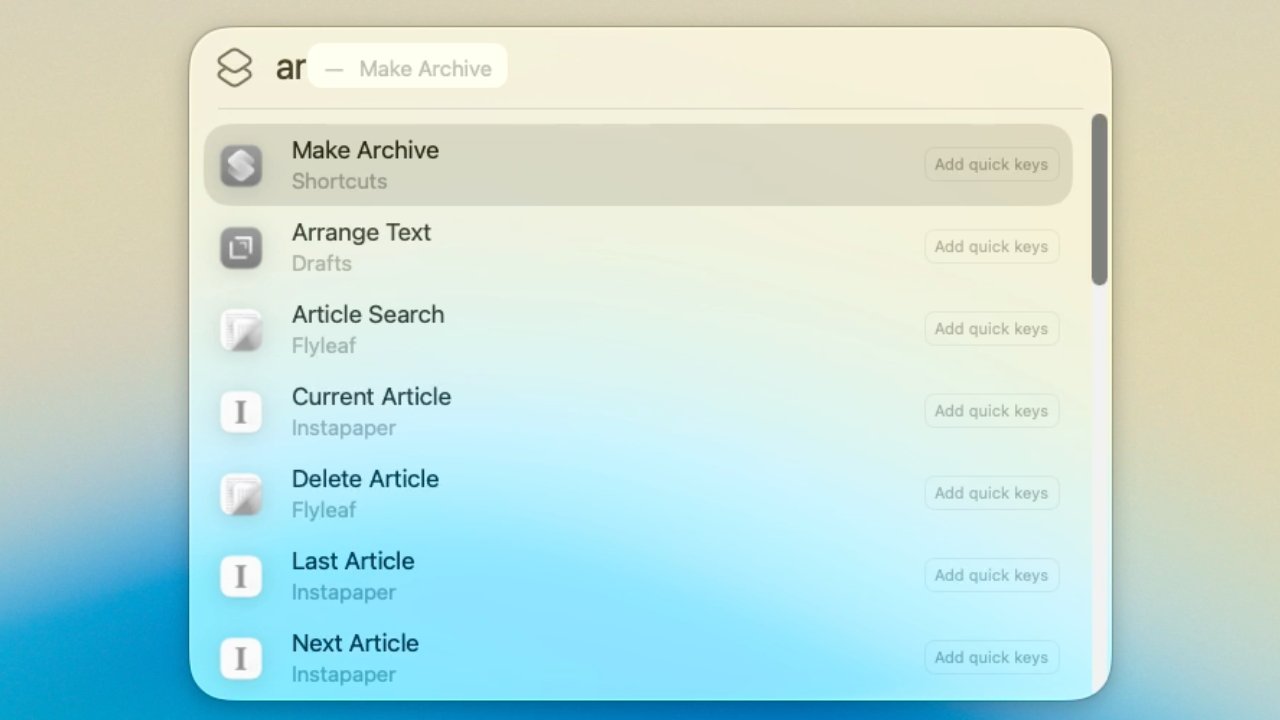
Apple has shown off just how fast users can send features and add Reminders with macOS Tahoe’s Quick Keys — but using them and setting them up takes a few steps.
There’s no ignoring that Apple’s updates to Spotlight in macOS Tahoe are familiar to users of apps like Raycast and Alfred. But there’s also no denying that the new features are very useful — and also fast.
Chief amongst those, in Spotlight at least, is the new addition of Quick Keys. The idea is that when you commonly repeat the same task, you can set it up so that you just type a couple of letters to start it going.
The examples Apple gave where typing “ar” to add a Reminder, and “sm” to send a Message. The company didn’t show how you set these up, though, and while that was for speed, it was also to avoid confusion.
For Quick Keys is supposed to adapt to your needs and what you do, so you can change things as you. And you also have to be in just the right part of Spotlight for it to work.
If you’re just in the regular Spotlight, typing a couple of letters won’t run Quick Key action. It will instead try to find a matching application for you.
Consequently on an AppleInsider test Mac, for instance, typing “sm” launched the HP Smart app.
How to use the default Quick Keys
It’s a mild pain that you can’t just go straight into Spotlight with Command-Space and type a Quick Key. But it only takes a small step more.
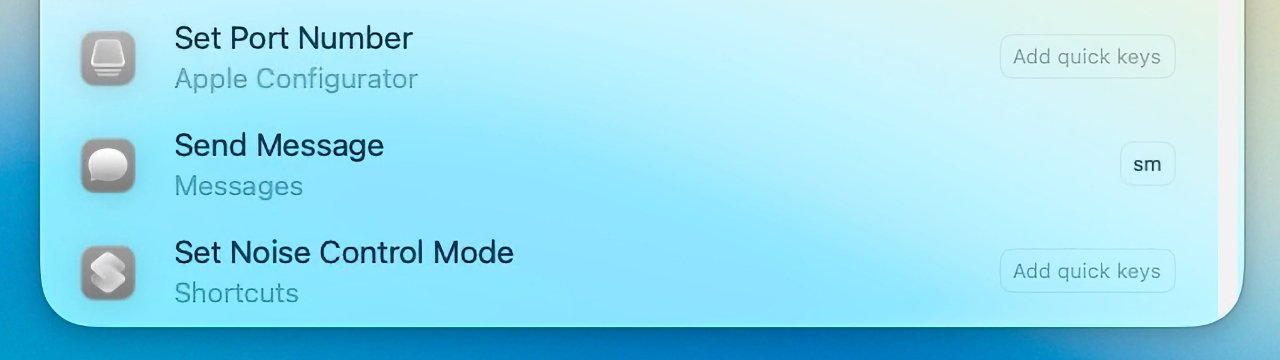
Click on “Add quick keys” and enter a few characters that you will remember
- Open Spotlight with Command-Space
- PressCommand-3
- Type an existing Quick Key like sm
- Hit Return
When you have opened Spotlight, then instead of pressing Command-3, you could either wait or press the Tab key. Those two both split out Spotlight into its different controls, and you can do Command-1, Command-2, and so on to get to what you need.
Quick Keys don’t just, say, launch Pages because you typed “PG.” Once you’ve typed an existing Quick Key, pressing return keeps you in Spotlight but presents the appropriate form to fill out.
So for a Message, you are prompted for what that message is, and then who to send it to. For an email, it’s the same but you’re also asked for a subject heading.
How to create Quick Keys
The idea of Quick Keys is that you use them to speed up common tasks you do. So the first step is to do one of those tasks.
For example, say you often want to add a calendar event.
- Open Spotlight with Command-Space
- Press Command-3
- Type the word calendar and wait for a beat
- Find New Event in the list that appears
- Click on Add Quick Key to the far right of New Event
- Type two (or more) characters that you’ll remember
- Press Return
Apple kept using two characters in its example, and that’s a good system to follow. A single letter seems to be accepted by macOS but then trying to use it was inconsistent.
Plus if you use many more than two characters, you’re wasting the whole point of Quick Keys.
Note, though, that you can use up to a maximum of 12 characters. They can be letters, numbers, or any combination of those — but you can’t use any punctuation symbols.
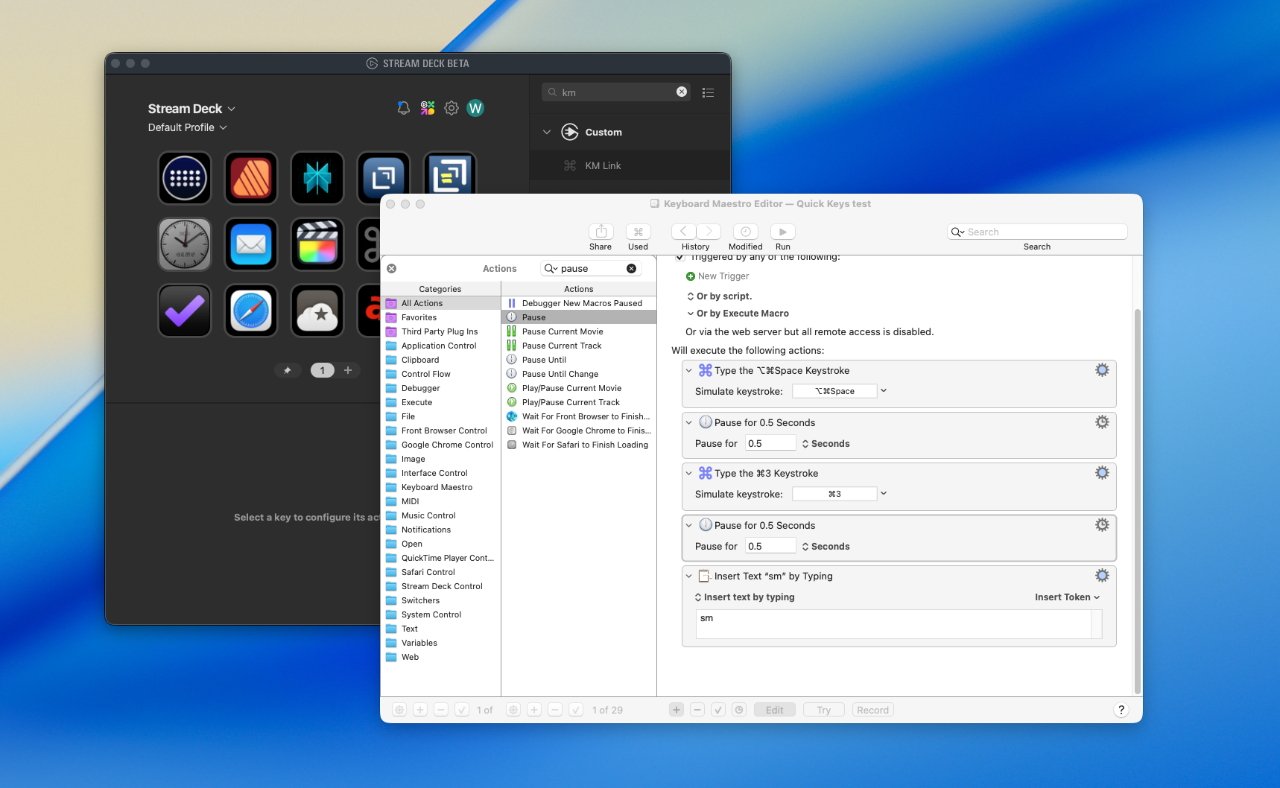
You can go further and use Keyboard Maestro (foreground) to make a Stream Deck button to run your Quick Keys
The advantages of Quick Keys
The clear benefit is that once you’ve gone through setting up, you can forever add more calendar events by just opening Spotlight’s actions and typing, say, “ce.”
But as fast as that is, there is another benefit that potentially makes it even faster, compared to doing the task manually. That’s because Quick Keys work inside Spotlight, they do not bounce you off to the app required.
So when you’ve written your message, your email, or your calendar event details, you hit Return and know that it is dealt with. You haven’t had to open Messages, or Mail, or Calendar — and so you won’t have been distracted by what else is in there.
Once you’ve got such Quick Keys set up, you can go further with third-party apps and even hardware. Using, say, Keyboard Maestro and a Stream Deck, you could have a physical button that launches Spotlight and activates your Quick Key.

