Import PDFs and eBooks from Messages into Apple Books
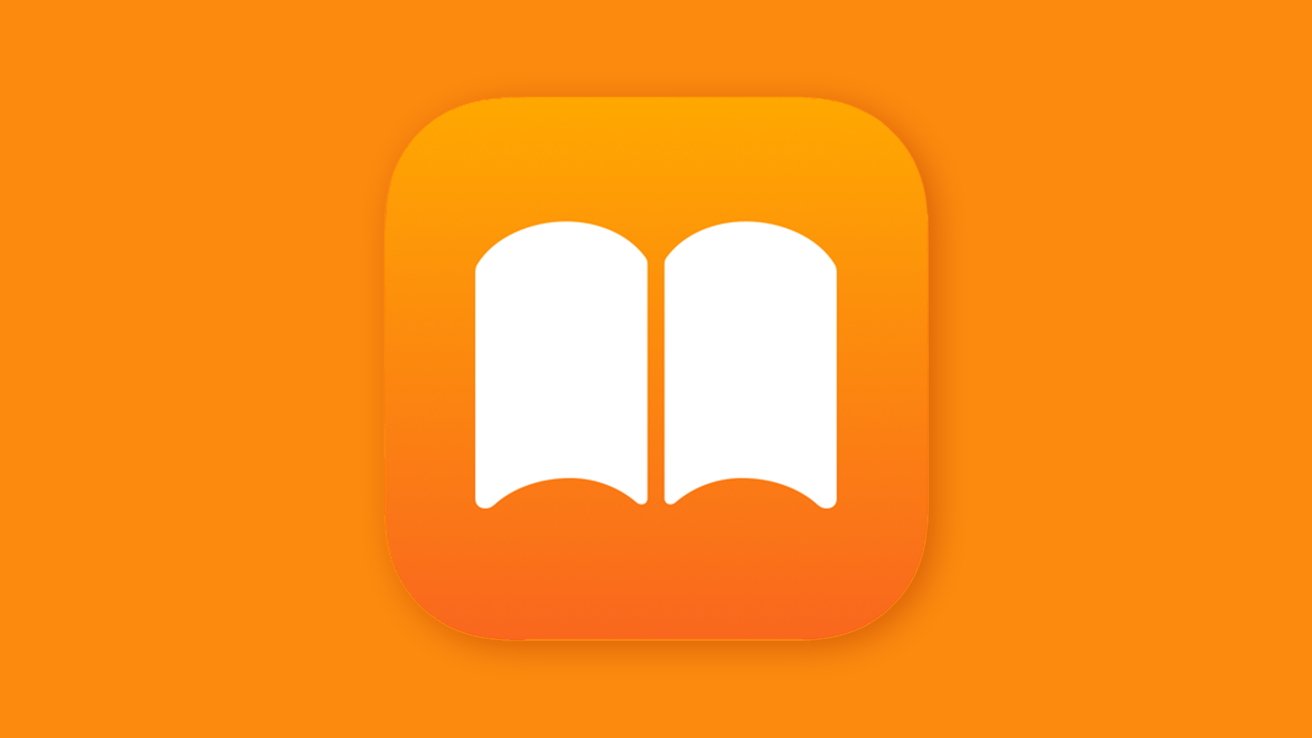
Apple makes it easy to move PDFs and eBooks from Messages into the Books app, so you can keep reading without missing a beat. Here’s how to do it on iPad, iPhone, and Mac.
If you’re an avid bookworm and you like reading on your iPhone, chances are you might be a fan of the Apple Books app. You can easily buy ebooks and sync them across multiple platforms, which is great if you’re the type to start reading on one device and pick up on another later.
But what if you get an eBook or a PDF via Messages, it’s easy to move that file to Books, though it does vary a little across platforms.
Before you start, make sure you’ve got Apple Books downloaded to your device of choice. You can grab it from the App Store for free.
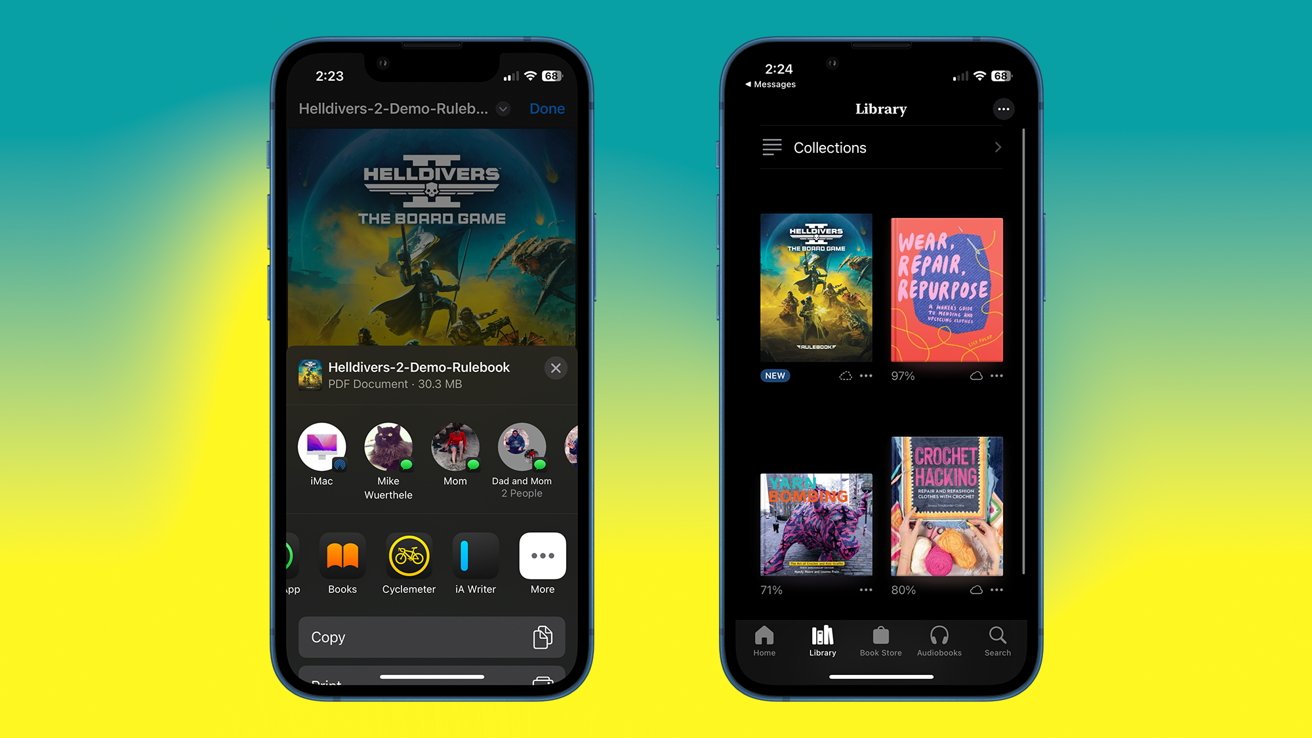
Importing a PDF into Apple Books from Messages on iPhone
How to import an ePub or PDF into Books on iPhone or iPad
- Open Messages
- Tap on the message that contains the file you want to import
- Tap the file you wish to import
- When it opens in a new window, tap the Share button in the lower left corner
- In the menu that pops up, scroll to the left on the second bar until you find the Books icon
- Tap the Books icon
After that, the file will added to your Books library will sync across all your Apple devices, assuming you’ve got iCloud sync on.
However, maybe you don’t have an iPhone, or maybe you’d rather just import it straight to Mac. That’s easy enough to do, too — just follow these steps.
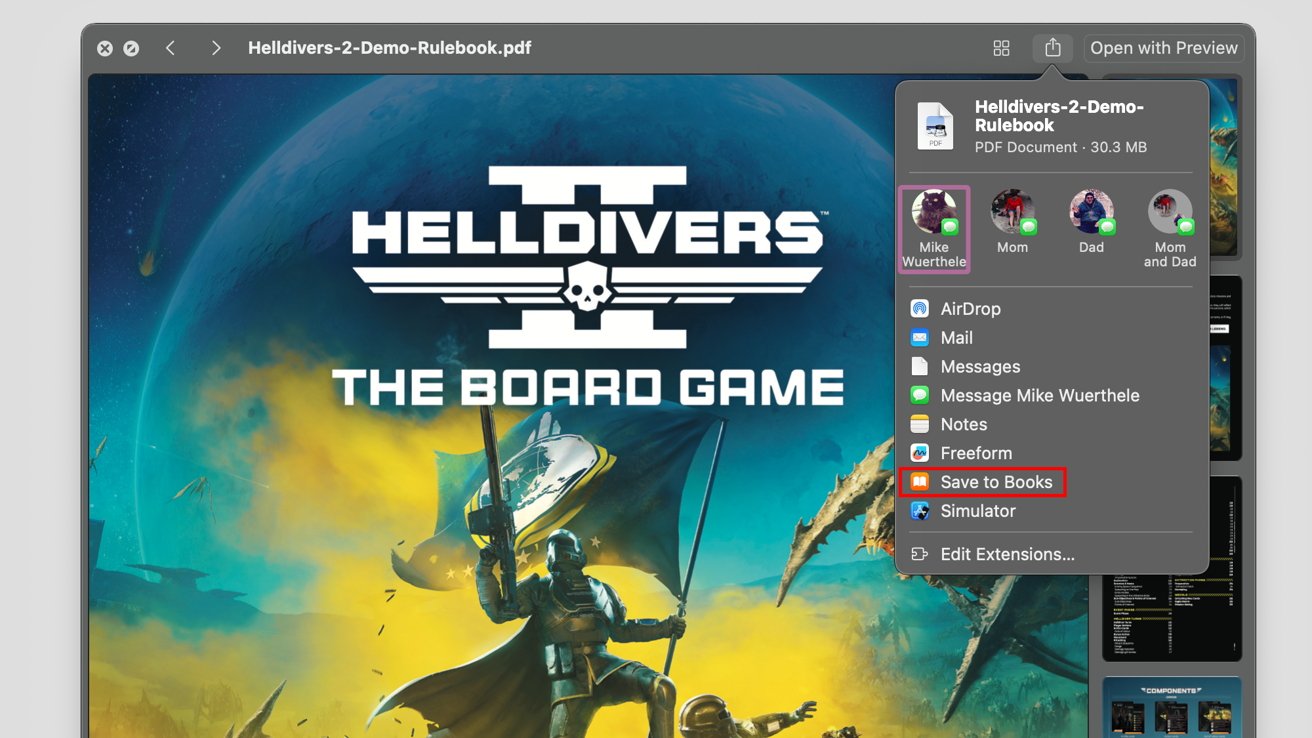
Saving a PDF from Messages to Apple Books on Mac
How to import an ePub or PDF into Books on Mac
- Open Messages
- Click on the message that contains the file you want to import
- Double-click the file you wish to import
- Click the Share button in the top-right corner
- In the menu that appears, click Save to Books
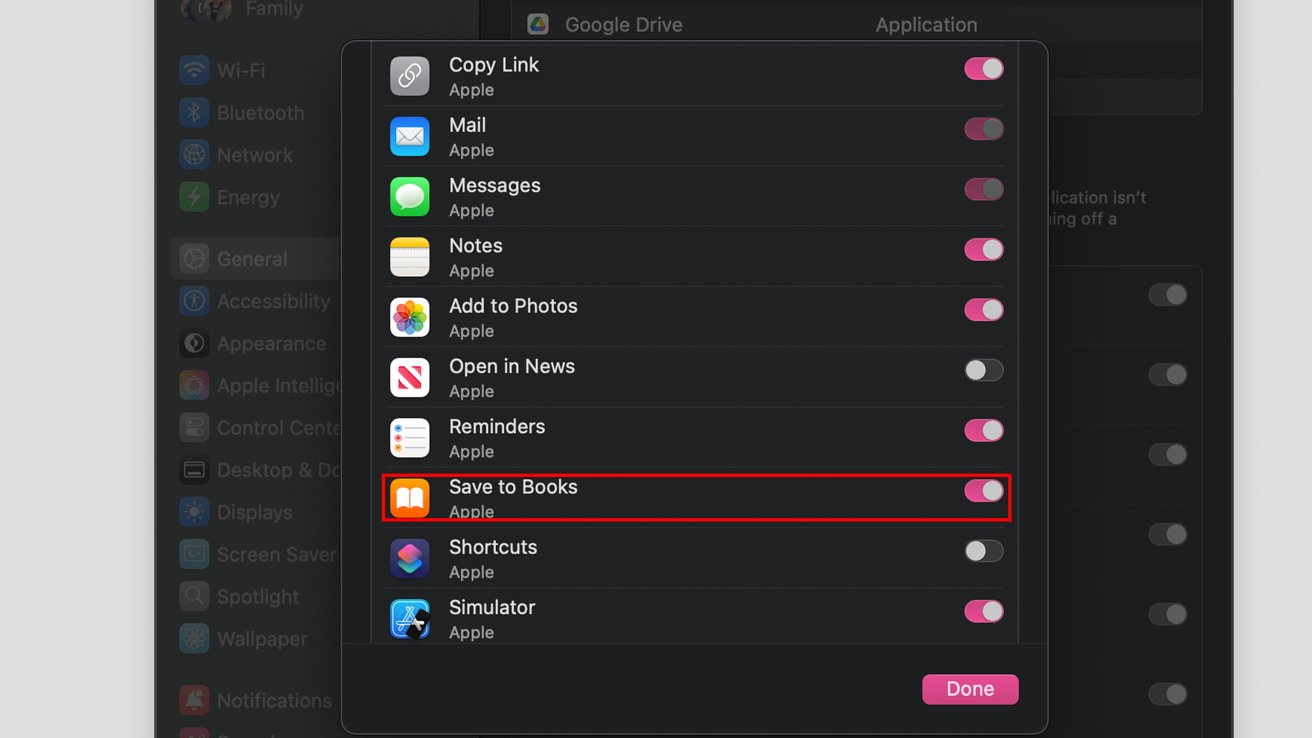
A quick lesson in editing extensions in the Share menu on macOS
There’s a chance that you may not have the “Save to Books” option available — but that’s also an easy fix. To add the feature you’ll just need to follow the steps below
- In the Share menu mentioned in step 5, click Edit Extensions
- In the window that appears, scroll down and toggle on Save to Books
- Click Done
- Return to the Save menu, then click Save to Books

