If your Android phone keeps restarting randomly, heat could be the culprit. Overheating triggers thermal throttling, which slows down the processor to prevent damage but can cause performance issues and shutdowns. Check for signs like a hot back panel or rapid battery drain, and monitor your device’s temperature using apps like CPU-Z or HWMonitor. Managing background apps, avoiding high temperatures, and keeping your software updated can help. Continue exploring to learn more about diagnosing and fixing thermal problems.
Key Takeaways
- Check if the device feels hot or warm to identify potential overheating and thermal throttling.
- Monitor CPU and system temperatures using tools like CPU-Z or manufacturer diagnostics to spot thermal issues.
- Observe if the phone restarts during resource-intensive tasks or in hot environments, indicating thermal stress.
- Close background apps and reduce screen brightness to lower CPU workload and prevent overheating.
- If overheating persists despite cooling measures, seek professional diagnosis for hardware or battery problems.
Understanding Thermal Throttling and Its Impact on Android Devices

When your Android device gets too hot, it automatically slows down its processor through a process called thermal throttling. This mechanism helps prevent overheating, which can damage internal components and reduce the device’s lifespan. When thermal throttling kicks in, your phone reduces CPU speed, leading to slower performance and sometimes unexpected restarts. The process is a safety feature, designed to keep your device within safe temperature limits. However, it can also cause frustration, especially if your phone becomes sluggish or restarts without warning. Understanding this process helps you recognize that overheating isn’t just a nuisance but a sign of underlying issues. Managing heat effectively guarantees your device runs smoothly and avoids unnecessary restarts caused by thermal stress. Additionally, AI-powered diagnostics can assist in identifying whether thermal issues are related to hardware or software problems, enabling more targeted solutions.
Signs That Your Phone Is Overheating and Throttling

You might notice your battery draining quickly or your device feeling unusually slow. When your phone’s back panel becomes hot to the touch, it’s a clear sign of overheating. Recognizing these signs early can help prevent further performance issues caused by thermal throttling.
Unusual Battery Drain
Unusual battery drain is a common sign that your phone may be overheating and experiencing thermal throttling. When your device heats up, it can force the battery to work harder, reducing its overall lifespan and resulting in faster drain. If you notice your battery percentage decreasing rapidly even when you’re not using intensive apps, overheating could be the culprit. Thermal throttling causes your phone to limit performance to prevent damage, which can also lead to increased power consumption in some cases. Keep an eye on how quickly your battery depletes, especially during light use. If the drain seems abnormal and coincides with overheating symptoms, it’s a good idea to investigate further to prevent long-term damage and ensure your device’s health.
Sudden Device Slowdown
A sudden slowdown in your device’s performance often signals that it’s overheating and engaging thermal throttling. When your phone gets too hot, it automatically reduces CPU speed to prevent damage, causing apps to lag or freeze. You might notice scrolling becoming choppy, videos stuttering, or longer load times. Brightness may dim unexpectedly, and some background processes could pause altogether. These signs indicate your phone is trying to cool down by limiting its processing power. Additionally, the contrast ratio of your device’s display can influence how well you perceive these visual impairments during overheating. If you experience this slowdown during intensive tasks like gaming or video streaming, it’s a clear sign of thermal management kicking in. Ignoring these symptoms can lead to further overheating and potential hardware issues, so it’s essential to address the cause and give your phone time to cool off.
Overheated Back Panel
When your phone begins to overheat, the back panel often tells the tale with visible signs. You might notice it feels unusually warm or even hot to the touch. Sometimes, the surface appears discolored or swollen due to heat buildup, indicating internal damage. To better understand, here’s a quick look:
| Sign | Explanation |
|---|---|
| Excessive Warmth | Surface feels too hot to hold comfortably |
| Discoloration | Back panel shows discoloration or burns |
| Swelling or Bulging | Material appears swollen or deformed |
| Sudden Restart Trigger | Overheating causes thermal throttling, leading to restarts |
Monitoring these signs helps you identify overheating early and prevent further damage. Recognizing thermal signs can also be crucial in Hackathons where innovative solutions for device performance are often developed.
How to Monitor Your Phone’s Temperature and Performance
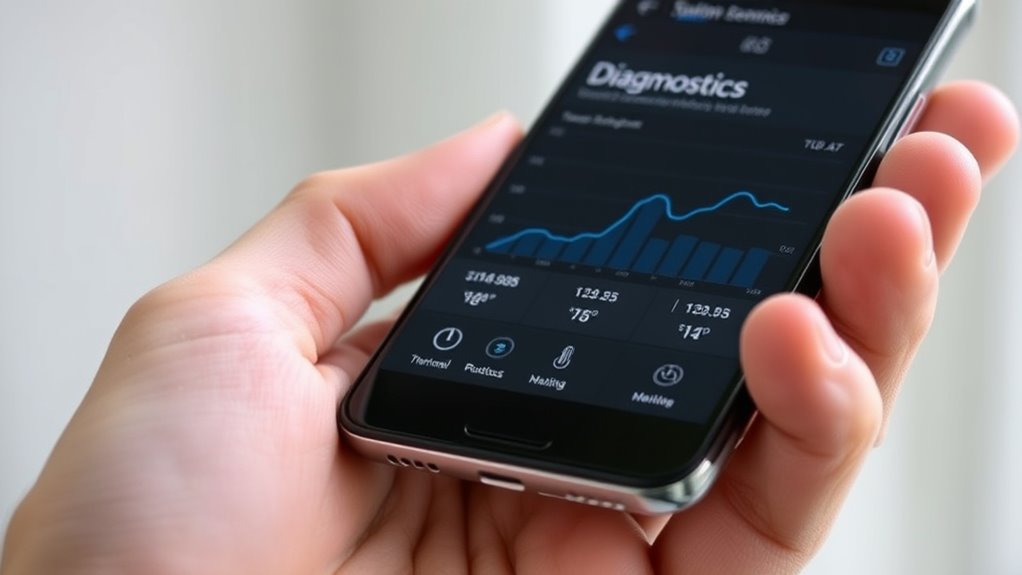
You should regularly check your phone’s temperature with built-in tools or third-party apps to spot overheating early. Monitoring apps can give you real-time data on performance and temperature spikes. Keep an eye on any performance changes, like lag or crashes, which might indicate your device is overheating. Additionally, being aware of air quality factors within your environment can influence your device’s temperature and overall performance.
Check Temperature Levels
Monitoring your phone’s temperature is essential to prevent overheating and guarantee ideal performance. To check your device’s temperature, start by using built-in settings or quick access menus—some Android phones display temperature info in the device maintenance or battery settings. If your phone doesn’t provide this data, consider accessing developer options or system diagnostics. Be attentive to signs like sluggish performance, unexpected shutdowns, or overheating sensations. Regularly checking temperature helps you identify when your phone gets abnormally hot, especially during intensive tasks or charging. Keep in mind that high temperatures—above 95°F (35°C)—may indicate thermal issues. Monitoring these levels allows you to take proactive steps, like closing power-hungry apps or removing the case, to keep your phone cool and functioning smoothly. Additionally, understanding thermal throttling can help you recognize when your device is intentionally reducing performance to manage heat.
Use Monitoring Apps
To get a more detailed view of your phone’s temperature and overall performance, using dedicated monitoring apps can be highly effective. These apps provide real-time data, helping you identify overheating or performance issues quickly. You can monitor CPU usage, battery temperature, and overall system health easily. Additionally, engaging narratives in some apps can help you better understand the data and recognize patterns of thermal throttling. Consider these features:
- Display live temperature readings of CPU, GPU, and battery
- Track CPU and RAM usage over time
- Set alerts for temperature spikes or performance drops
With this information, you’ll better understand when your phone starts to throttle or heat up excessively. Monitoring apps are simple to install and use, giving you ongoing insights into your device’s behavior. This proactive approach helps you catch thermal issues before they cause restarts or damage.
Observe Performance Changes
Keeping an eye on your phone’s performance requires paying attention to temperature fluctuations and system behavior as they happen. Watch for signs like sudden slowdowns, app crashes, or unresponsive screens. Use built-in performance tools or third-party apps to monitor CPU and GPU usage, battery health, and temperature levels in real-time. Regularly check for overheating during intensive tasks like gaming or video streaming. If your phone feels unusually warm or performance drops unexpectedly, note the timing and circumstances. Tracking these changes helps identify patterns related to thermal throttling. Additionally, understanding how AI-generated music influences device performance can be useful, especially as more applications incorporate AI features that demand additional processing power. By staying alert to these signs, you can determine when your device is under thermal stress and take steps to cool it down or adjust usage habits before a restart occurs.
Common Causes of Excessive Heat in Smartphones

Excessive heat in smartphones often results from a combination of hardware and software factors that cause the device to work harder than necessary. When components like the processor, battery, or charging port generate extra warmth, your phone can overheat. Software issues, such as misbehaving apps or background processes, also increase CPU activity, raising temperatures. Common causes include:
- Running resource-intensive apps or games for extended periods
- Using the device while charging, which adds stress to the battery and processor
- Exposure to direct sunlight or high ambient temperatures
- Ignoring thermal management features that help regulate device temperature and prevent overheating
These factors push your phone beyond its ideal operating temperature, leading to overheating. Recognizing these causes helps you prevent thermal issues and keeps your device running smoothly.

When overheating issues arise, identifying the root cause quickly becomes a priority. Fortunately, several tools and apps can help you diagnose thermal management problems on your Android device. Apps like CPU-Z or AIDA64 provide detailed insights into your CPU, GPU, and battery temperatures in real-time. You can also use hardware monitor apps such as HWMonitor or Droid Hardware Info to track temperature fluctuations during different activities. For more advanced analysis, apps like Trepn Profiler offer detailed performance metrics, including thermal data, while manufacturer-specific tools like Samsung Members or Pixel Diagnostics can give tailored diagnostics. These tools allow you to monitor temperature trends, identify overheating patterns, and determine if thermal throttling is occurring, helping you make informed decisions about your device’s health. Regularly checking thermal management can help prevent long-term damage caused by excessive heat.
Practical Steps to Reduce Overheating and Prevent Restarts

To prevent your Android phone from overheating and restarting, start by removing any case that might trap heat and guarantee your device is in a well-ventilated environment. Next, close unused apps to reduce processor workload, which helps lower heat generation. Adjust screen brightness to a lower setting or enable adaptive brightness to prevent excessive power consumption. Additionally, avoid using resource-intensive apps or games for extended periods, especially in hot conditions. You can also enable battery saver mode to limit background activity and reduce heat. Regularly updating your device’s software ensures ideal thermal management. Monitoring performance cookies can help you identify apps or processes that contribute to overheating. By keeping your phone cool through these simple steps, you minimize thermal throttling risks, helping prevent unexpected restarts caused by overheating.
When to Seek Professional Help for Persistent Restart Problems

If your efforts to manage overheating and prevent restarts don’t resolve the issue, it may be time to consult a professional. Persistent restarts often indicate underlying hardware problems, such as a failing battery or damaged components, that you can’t fix on your own. If your phone continues to restart despite attempts to cool it down and clear cache, don’t delay seeking help. A technician can diagnose hardware faults, perform thorough repairs, or recommend replacements if necessary. Additionally, if your device shows signs of physical damage, corrosion, or unusual behavior beyond overheating, professional assessment becomes essential. Ignoring ongoing restart problems can lead to data loss or further damage, so trusting experts ensures your device gets the proper care it needs.
Frequently Asked Questions
Can Software Updates Fix Thermal Throttling Issues on My Android Phone?
Software updates can sometimes help with thermal throttling, but they aren’t a guaranteed fix. Updates often include bug fixes and optimizations that improve device performance and manage heat better. However, if your phone continues to overheat and restart, it might be due to hardware issues or heavy app usage. Make sure to keep your software up to date, but also consider other solutions like reducing background apps or avoiding intensive tasks.
Does a Damaged Battery Cause Random Restarts Due to Overheating?
Imagine your phone as a busy city, where a damaged battery is like a faulty power plant. When the power plant malfunctions, overheating occurs, causing chaos. Similarly, a damaged battery can overheat and trigger shutdowns or restarts to prevent damage. If your phone keeps restarting, it’s likely a sign that the battery is compromised, and you should consider replacing it to restore stability and prevent further issues.
How Does Ambient Temperature Affect My Phone’s Thermal Management?
Ambient temperature plays a big role in your phone’s thermal management. When it’s too hot outside, your device struggles to dissipate heat, causing it to throttle performance or restart to prevent damage. Conversely, cooler environments help your phone stay within ideal temperature ranges, reducing overheating risks. To keep your device running smoothly, avoid exposing it to extreme temperatures and use protective cases that don’t trap heat.
Are There Specific Apps That Contribute More to Overheating Risks?
Sometimes, it feels like certain apps just can’t help but heat up your phone. You might notice that gaming, streaming, or GPS navigation tend to push your device’s temperature higher. These intensive apps demand more CPU and GPU power, increasing overheating risks. To prevent thermal throttling, be mindful of app usage; close or limit high-demand apps when your phone feels warm, and avoid running multiple intensive apps simultaneously.
Can Hardware Repairs Resolve Persistent Thermal Throttling Problems?
Hardware repairs can sometimes fix persistent thermal throttling issues, especially if your device’s internal components are damaged or misaligned. For example, replacing a faulty thermal sensor or reapplying thermal paste can improve heat dissipation. However, if overheating is caused by design flaws or excessive strain, repairs might only provide a temporary fix. You should also consider software optimizations and proper device usage habits alongside hardware repairs.
Conclusion
Just like a car overheating on a hot day, your phone’s thermal management keeps it running smoothly. If you ignore signs of overheating, you risk unpredictable restarts and damage. Regularly monitor temperatures, clear out apps, and avoid intense usage in heat. Think of it as giving your device a cool breeze—small tweaks can prevent a meltdown. Stay vigilant, and your phone will stay cool, reliable, and ready to serve you.

