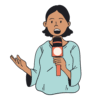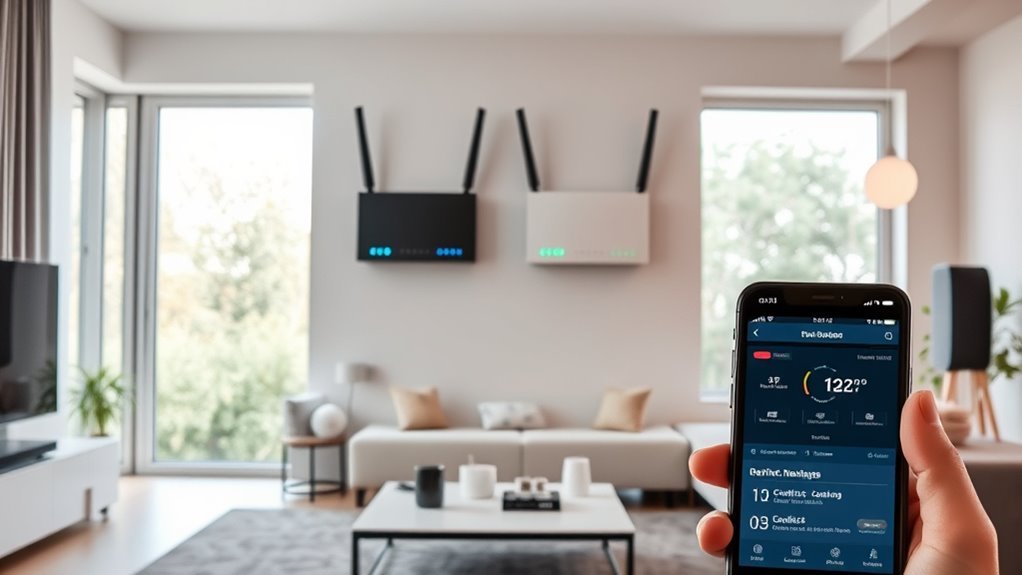To resolve smart-home device conflicts on dual routers, start by assigning unique SSIDs and passwords to prevent connection confusion. Make certain only one router handles DHCP or set static IPs outside the DHCP range to avoid overlaps. Adjust Wi-Fi channels to non-overlapping ones like 1, 6, or 11, and keep security protocols consistent. Monitoring device performance and updating firmware can further improve stability. For more detailed steps, continue exploring how to optimize your network setup effectively.
Key Takeaways
- Assign unique SSIDs and passwords to each router to prevent device confusion and network conflicts.
- Disable DHCP on one router and set static IPs outside DHCP ranges for each device.
- Use non-overlapping Wi-Fi channels (1, 6, 11) to reduce interference between dual routers.
- Ensure both routers operate with compatible security protocols like WPA2 or WPA3.
- Test device connections regularly and update firmware to maintain seamless smart-home device performance.
Understanding the Root Causes of Device Conflicts
Device conflicts often originate from overlapping network settings or incompatible configurations, which can disrupt your smart-home devices’ performance. When two routers share similar IP ranges or Wi-Fi channelsdevices may struggle to connect or switch between networks smoothly. Duplicate DHCP settings can cause IP address conflicts, leading to dropped connections or unresponsive devices. Additionally, conflicting security protocols or mismatched firmware versions might create communication barriers. Sometimes, devices try to connect to multiple networks with the same SSID, causing confusion. These issues originate from a lack of proper network segmentation or misaligned settings, making it essential to understand how your network components interact. Recognizing high-quality hardware and proper configuration practices can help you troubleshoot effectively and ensures your smart devices operate reliably.
Configuring Your Routers for Seamless Connectivity
To guarantee your smart-home devices connect seamlessly across multiple routers, start by configuring each router with unique network settings. Assign different SSIDs and passwords to each router to prevent confusion and ensure devices connect to the correct network. Set distinct network names so you can easily identify which device is connected where. Enable DHCP on only one router to avoid IP conflicts, or set static IP ranges for each router if you prefer manual control. Adjust channel settings to minimize interference—select non-overlapping channels like 1, 6, and 11. Confirm that both routers operate in the same network mode (e.g., WPA2) for consistency. Properly configuring these settings creates a stable environment, reducing conflicts and improving overall connectivity for your smart-home ecosystem. Additionally, understanding network security protocols helps protect your devices from unauthorized access and ensures a safer smart-home experience.
Assigning Unique IP Addresses to Prevent Overlaps
Assigning unique IP addresses to each router is key to preventing network conflicts and ensuring your smart-home devices operate smoothly. When both routers share the same IP range or address, conflicts can occur, causing devices to disconnect or malfunction. To avoid this, access each router’s admin panel and assign them static IP addresses outside the main DHCP range. For example, if your primary router uses 192.168.1.1, set the secondary router to 192.168.1.2. This prevents IP overlaps and keeps the network organized. Make sure to save your settings and restart both routers after making changes. Properly assigning unique IP addresses creates a clear network structure, reduces conflicts, and ensures your smart devices stay connected without interruption. Additionally, understanding network topology can help optimize your setup for better performance.
Optimizing Network Settings for Compatibility
Optimizing your network settings is essential for guaranteeing that multiple routers work seamlessly together. Start by enabling the same Wi-Fi security protocollike WPA3 or WPA2, on both routers to prevent connection issues. Adjust the bandwidth settings to avoid interference—consider using 2.4 GHz for devices with longer range and 5 GHz for faster speeds. Disable DHCP on one router to prevent IP conflicts, or set specific IP ranges to keep devices organized. Ensure both routers have unique SSIDs or use a single network name for seamless device switching. Also, reduce overlapping channels by selecting different, less congested frequencies. These adjustments help your smart devices communicate effectively, minimize conflicts, and create a stable, compatible network environment. Additionally, understanding AI in Education can help you optimize device management and support smarter home automation systems.
Testing and Monitoring Your Smart Devices Post-Setup
After setting up your dual routersit’s important to test and monitor your smart devices to guarantee they function smoothly. Begin by checking each device individually, ensuring they connect without issues. Use their dedicated apps or interfaces to verify proper operation and responsiveness. Keep an eye on your network’s bandwidth to spot any slowdowns or dropped connections. Monitor device performance over several days to identify patterns or recurring problems. If a device isn’t working as expected, troubleshoot by restarting it or resetting its connection. Regularly update firmware and software to improve stability. Consider using network monitoring tools to track device activity and detect conflicts or interference. Understanding Louisiana Alimony Laws can help you better navigate support and financial considerations post-divorce, ensuring your smart home setup accommodates your ongoing needs. Consistent testing and vigilant observation ensure your smart home remains reliable and conflict-free.
Frequently Asked Questions
Can I Use Different Brands of Routers in the Same Network?
You can use different brands of routers in the same network, but it can be tricky. You’ll want to make sure they’re compatible and configured correctly to avoid conflicts. Typically, setting one as the main router and others as access points helps. Keep in mind, different brands might have different features or settings, so you’ll need to fine-tune your network for seamless connectivity and avoid issues like IP conflicts or signal interference.
How Do I Update Firmware to Fix Device Conflicts?
Updating your firmware is like giving your devices a fresh start, fixing bugs, and boosting performance. To do this, log into each router’s admin panel via your browser, find the firmware update sectionand follow the on-screen instructions. Make sure your internet connection stays stable during the process. After updating, restart your routers and test your devices. This helps resolve conflicts and ensures smoother smart-home operation.
What Security Risks Are Associated With Multiple Routers?
When you have multiple routers, security risks can increase. You might accidentally create weak spots if each router isn’t properly secured or uses different security protocols. Managing multiple networks also makes it easier for hackers to find vulnerabilities. To stay safe, make sure all routers have strong, unique passwords, run the latest firmware updatesand use consistent security settings across devices. This helps protect your smart home from potential threats.
Is It Necessary to Disable Wi-Fi on One Router?
Imagine your home Wi-fi as a bustling highway, cars (devices) traveling smoothly. When two routers broadcast the same lane, traffic jams occur. To prevent this, you should disable Wi-Fi on one router, creating clear lanes for your devices. This helps avoid conflicts, reduces interference, and guarantees your smart-home devices work seamlessly. Disabling Wi-Fi on one router keeps your network organized, speeding up your connected experience.
How Do I Prioritize Bandwidth for Specific Devices?
To prioritize bandwidth for specific devices, access your router’s settings through its admin panel. Look for Quality of Service (QoS) options, which let you assign higher priority to devices like your smart home gadgets or streaming devices. Enable QoS, then specify the devices by their IP or MAC addresses, and set their priority level. Save your changes, and your router will guarantee these devices get the bandwidth they need.
Conclusion
By following these steps, you’ll turn chaos into harmonytransforming your smart home into a perfectly synchronized paradise. Say goodbye to endless disconnects and device battles—your network will run smoother than a rocket launch! With your dual routers working in flawless unison, you’ll master the art of seamless connectivitymaking your smart devices behave like loyal robots. Get ready to enjoy a future where tech conflicts are nothing but a distant memory!