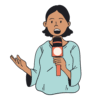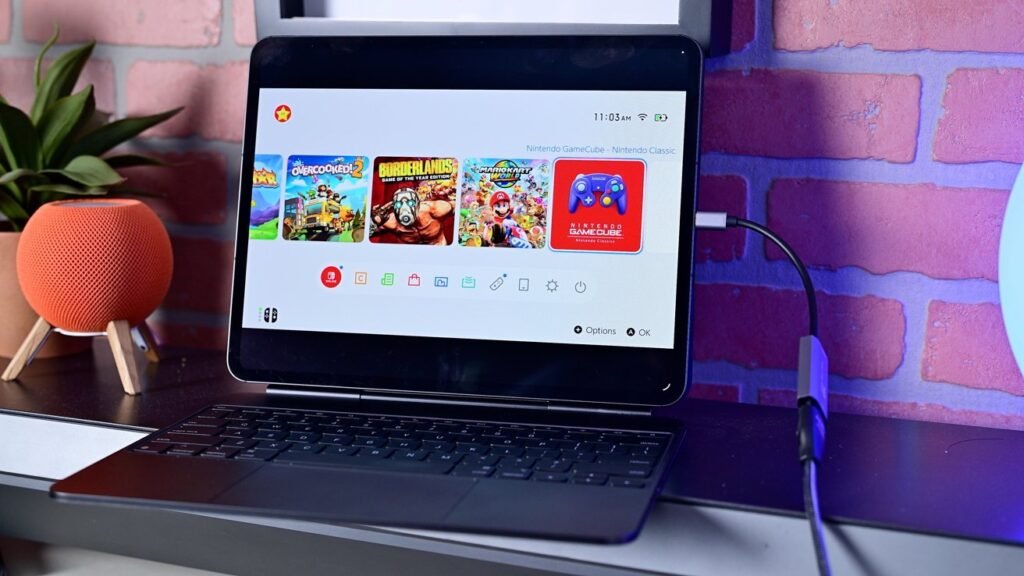The Nintendo Switch 2 is a massive hit, but its relatively small screen size is still limiting. Here’s how to use an iPad as an external display for better gaming.
Nintendo has reportedly sold more than five million units of its new portable gaming device. The new handheld sports a new 7.9-inch display, along with updated controllers, a better design, and a much faster processor.
What’s always been great about the Switch, is that unlike other consoles that are dedicated handhelds or only work with a TV connected, it does both. It can be used on the go, or it can be docked and used with a display.
Thanks to a change in iPadOS 17, the iPad can be used as an external display for video inputs. We’ve tested it with gaming consoles, cameras, and yes — the Nintendo Switch 2.
Why use your iPad as a Switch 2 display?
While the Switch 2 does have a new, larger screen — the iPad Air and iPad Pro both offer more expansive 13-inch screens.
Playing Borderlands 2 with the Switch 2 on iPad Pro
This is great when you’re on your own and want something just a bit more expansive. If you have friends with you, it’s perfect for split-screen titles like Borderlands 2 or the new Mario Kart World.
Each player’s half or quarter part of the screen has more usable space and makes it more playable. As the Joy-cons are detachable, this is a great setup.
Playing Mario Kart World on iPad Pro with the Nintendo Switch 2 connected
The iPad screens also look beautiful. The iPad Pro in particular with its Tandem OLED Ultra Retina XDR display just pops with the vivid colors of Mario mapeven more so than the Switch’s built-in one.
While we’re looking specifically at using an iPad, the same premise will work for other devices too, including USB-C monitors, other tablets, and even a USB-C-equipped iPhone.
We recently reviewed the espresso Display Pro 15-inch which would be another great solution for a portable screen that would work with the Switch 2.
What you need to use your iPad as a Switch 2 display
Your average user may believe this should be as simple as plugging in a USB-C to USB-C cable to both devices and expect everything to work. As we saw with the original Switch, that’s not the case.
The Switch 2 has two USB-C ports
There are multiple ways to set this up, depending on what you want to spend and how portable you want the setup to be. Let’s walk through them.
Option 1: The cheapest option is using a simple HDMI to USB-C adapter, in conjunction with the bundled dock.
There are many out there, but this is the HDMI to USB-C adapter to connect to the iPad Pro
These adapters usually run less than $20, like the one we used when connecting our PS5 to the iPad Pro.
- An HDMI cable
- The HDMI to USB-C adapter
- A power source
It’s not as to bring with you since you do need the dock, but it’s the quickest, cheapest, and easiest way to get going.
Option 2: The second option is more portable, but requires an additional purchase. The goal is to find a smaller replacement for the original dock.
The problem is that Nintendo limits what the USB-C ports are capable of. Nearly all of the original adapters for the Switch 1 do not work with the Switch 2.
The various virtual docks and adapters already on the market don’t work with the new Switch 2
Sellers on Amazon are having to label their products as “Not for Switch 2” right in the title to prevent confusion. So far, GameStop has announced a new video output adapter though it’s currently unavailable.
Once available, you need:
- The video output adapter
- An HDMI cable
- The previously-mentioned HDMI to USB-C adapter
- A power source
The Orion app lets you use your iPad as a monitor for video inputs like cameras or consoles
Finally, with either setup, you need an app for the iPad that will process the incoming video stream. For us, the best option is the Orion app.
Pro features for Orion include retro filters, AI 4K upscaling, and more
This app is free to download and use. There is an optional in-app purchase, which unlocks 4K AI upscaling, video adjustments, and retro filters.
How it works
Once you’ve collected all the accessories and adapters needed, it’s merely a matter of connecting everything together. Put all the pieces together and things should just work without any fiddling.
Placing the Switch 2 into its dock
As there appears to be no compact dock replacements available, we tested this with the official dock and the HDMI to USB-C adapter. We also used it with our 13-inch iPad Pro.
You also need the power supply connected, alongside the HDMI output
We put the Switch 2 into the dock, connected a power supply and an HDMI cable, then connected the HDMI cable to the adapter before plugging it into our tablet. Then we launched the Orion app and found our Switch welcome screen waiting for us.
There was no delay in the game, colors and image both looked great, and it was a solid solution to give us a bigger screen, without a TV.
In the future, this will be improved with new cables or adapters tailor-made for the new Switch 2. Until then, this is an easy way to get going right away.
Switch 2 Joy Cons — Do they pair with Apple devices?
As a bonus, we wanted to test whether or not the new Nintendo Switch 2 Joy-cons would be able to be paired with any Apple products — iPhone, iPad, Mac, or Apple TV. This is the case for other major consoles like Xbox controllers or the PlayStation DualSense.
A pair of Joy-cons that only work with the Switch 2
Unfortunately, as of now, this isn’t possible. The controllers are not recognized when put into pairing mode. This was the case for the previous Joy-cons as well.
Sony and Microsoft both worked with Apple to get their controllers MFi certified and it seems that Nintendo is not interested in doing that with their controllers at this point.
Hopefully Nintendo changes course and makes this possible in the future.