Apple has added a lot of gloss to macOS Tahoe, but there are also five specific features that make a massive difference — once you know they’re there, and once you know their limitations.
Don’t knock the Liquid Glass visual changes that have come with macOS 26, because most of them do surface features that can be missed, and most just make it quicker and easier to use your Mac. But there are also five really key new features that make updating to macOS Tahoe essential — when it’s out of beta testing.
1. Clipboard history
If you’ve been an Apple user for long enough, you may remember that the iPhone didn’t get copy and paste at all for the first two years. The Mac, on the other hand, always had it — but now it’s built in the better Clipboard History that third party apps have offered for three decades.
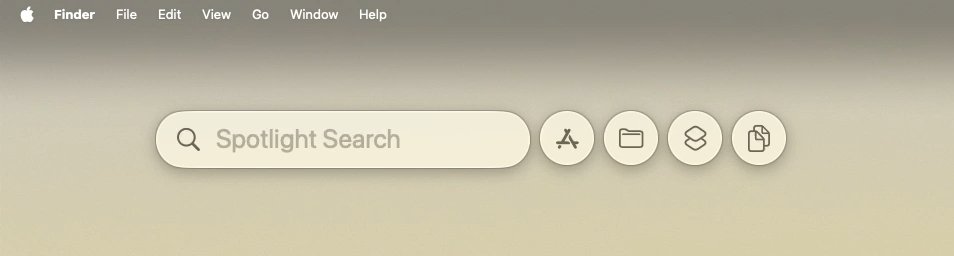
You have to first call up Spotlight and then wait or press Tab to see the new controls
Instead of just copying something and then immediately pasting that somewhere else, you can paste the previous thing you copied using Clipboard History. Or the thing before that. Or the thing from yesterday morning.
No question, this is a big improvement. However, unfortunately, there’s also no question but that Apple has taken baby steps into this productivity boon.
For one thing, this is now part of Spotlight and you wouldn’t know unless someone told you. That’s because if you call up Spotlight by pressing Command-Space, you get exactly what you got before.
You have to either wait a few moments, or press the Tab key to get more. Then the Spotlight bar splits into five sections, with Clipboard History at the far end. The first time you click on that, macOS Tahoe will tell you about clipboard management, and ask you to choose to enable it.
The reason you’re asked this is that Apple’s Clipboard History has a little problem. As macOS Tahoe warns you, “sensitive information may appear on the clipboard.”
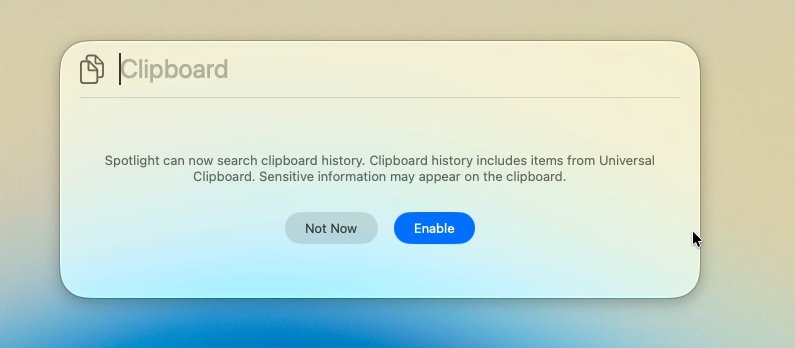
Clipboard History only works after you try it and confirm you want it enabled
What this really means is that there’s a chance you copy a password to paste it into a site, and that stays on the clipboard. In practice, Safari is good at not letting you copy out a password.
But launchers such as Alfred 5 will let you specify that you don’t want them to retain certain types of copied items. And Alfred 5 defaults to not keeping keychain items like passwords.
Since there’s nothing you can do with Spotlight’s clipboard history, there are no settings to change, just click Enable.
That turns on the feature and you must, it is that useful.
Only, this doesn’t change how calling up Command-Space shows you the same old Spotlight. It doesn’t change how you have to know to wait or to press Tab to see the options for Clipboard History.
But at least once you’ve got all of those controls up, you can press Command-4 to jump to the Clipboard History.
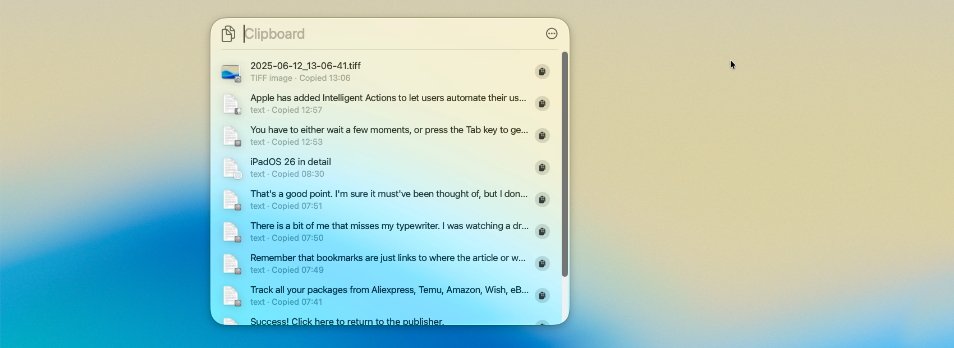
The new Clipboard History holds text and images that you’ve previously copied
Once enabled, Apple’s Clipboard History feature works practically the same way as those in the long-standing third-party apps like Raycast and Alfred 5. In each case, you can call up the launcher and then take a further step to begin using their clipboard manager features.
Except Alfred 5 comes with the option of a separate keystroke that just goes straight to the clipboard manager.
And then Alfred 5 also offers something they should all do, but don’t — it features grouped clipboards. You can copy five different things and then paste them all in one go, in one spot.
That’s great for researchers, for example. You could copy the URL of a paper, then copy the title, the abstract, maybe a key paragraph or five from the conclusion, and then copy the names of the authors.
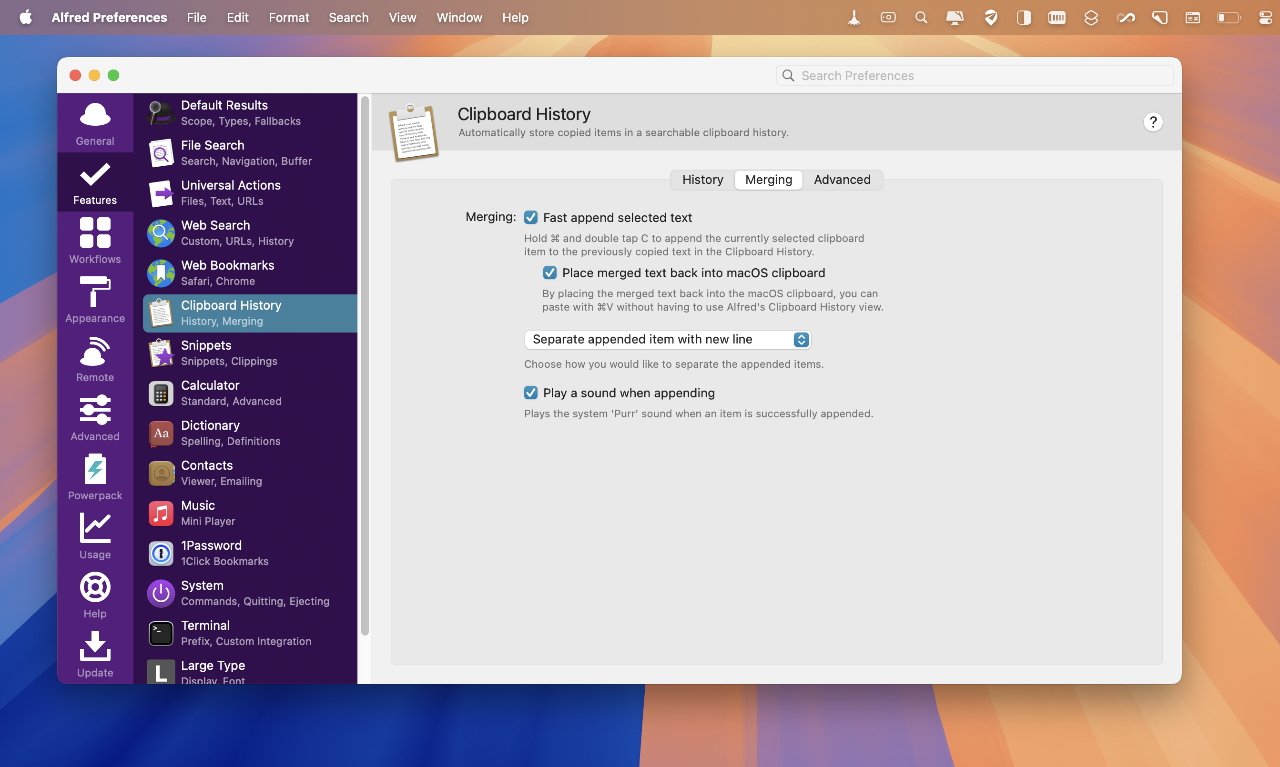
Spotlight’s Clipboard History is great, but Alfred 5 goes further and optionally lets you paste multiple things at once
Next you can turn to wherever you keep your research notes and with a single keystroke paste every one of those items into there, at the same time.
Spotlight doesn’t have that. And Spotlight rather hides its clipboard history feature more than it should.
And yet, bringing a clipboard manager to Mac users who may never even have heard of such a thing, is a true productivity boon.
2. Spotlight direct actions
Also in Spotlight, you can now get to Mac features faster through Quick Keys. This one is going to take a little while to become an essential productivity tool, because one of its strengths is that macOS creates Quick Keys to suit what features you use.
But for example, right away you can open Spotlight with Command-Space, then type the letters “sm,” followed by a space. And now you are immediately sending a message to someone.
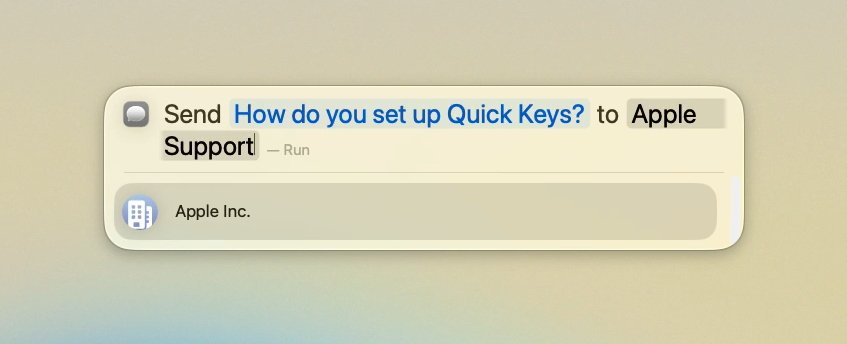
Quick Keys let you rapidly get tasks done
Spotlight prompts you through what the message is and who you’re sending it to, and then it just does the job for you. Or “ar” will add a Reminder, again prompting you for details.
This is another feature that Spotlight has adopted from launcher apps such as Raycast and Alfred 5. But being a native macOS app from Apple, it can have hooks into much more of the system.
Plus despite reportedly having hundreds of possible options, this is one new feature where Apple does surface the controls. When you open Spotlight and start typing something, it offers to create Quick Keys for you.
3. Shortcuts
There are great features and there are still some maddening ones with Shortcuts on the Mac. But what’s new and working is excellent — it’s Apple Intelligence.
Apple executives have been doing the rounds lately, saying that Apple Intelligence is not about having a ChatGPT-like app that you turn to. Instead, it’s about having AI benefit all of the Mac’s features, it’s about having Apple Intelligence integrate into your work instead of you having to stop that work to use it.
And easily the best, most productive example of that to date is how Shortcuts now has Apple Intelligence actions. You can directly use Writing Tools and their functions, but you can also pass more general prompts to Apple Intelligence.
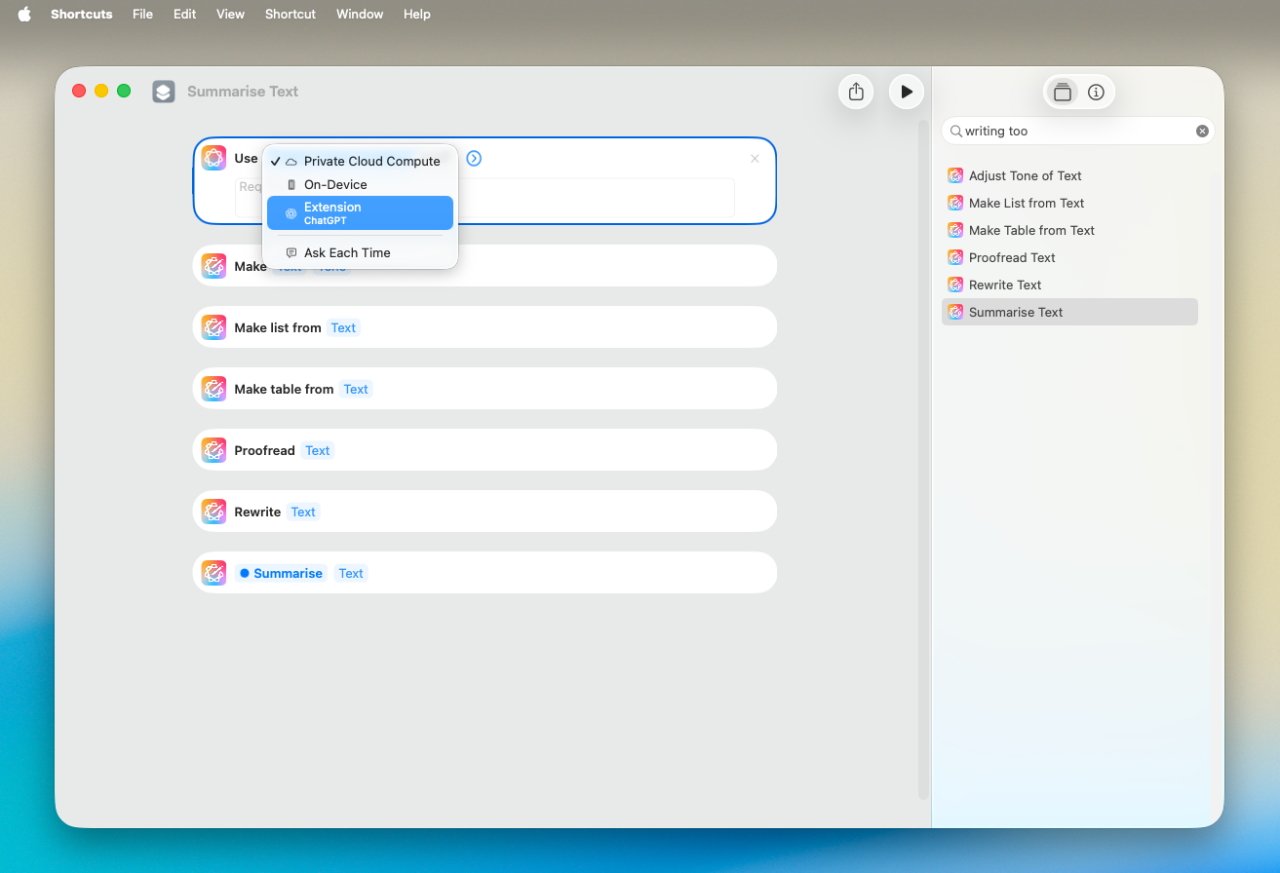
Apple’s adding of Apple Intelligence actions to Shortcuts is a boost for productivity
Nicely, you can have the Shortcut always answer with only your on-device Apple Intelligence. You can have it use Apple’s fuller version online with Private Cloud Computer, or you can tell it to use ChatGPT.
Or you can say you want the Shortcut to ask you which you want, each time you run that Shortcut.
All of which is good, but it’s your implementation of these actions that make the difference. So Apple gave an example of a student sending their lecture notes and an audio recording of that same lecture, so Apple Intelligence could see if they missed anything.
In just a very few steps, you can now build a Shortcut that records audio, transcribes it, analyzes it with Apple Intelligence, and pops it all out again in a format you can use in another app. So your rambling talking could quickly and automatically become a set of action points that are ready to pop into Reminders.
As great as that is, though, Shortcuts does truly remain maddening for what it so very nearly does. Some time in the late macOS Sequoia updates, Shortcuts on the Mac added an action to let you switch tab groups in Safari — and it literally does not work.
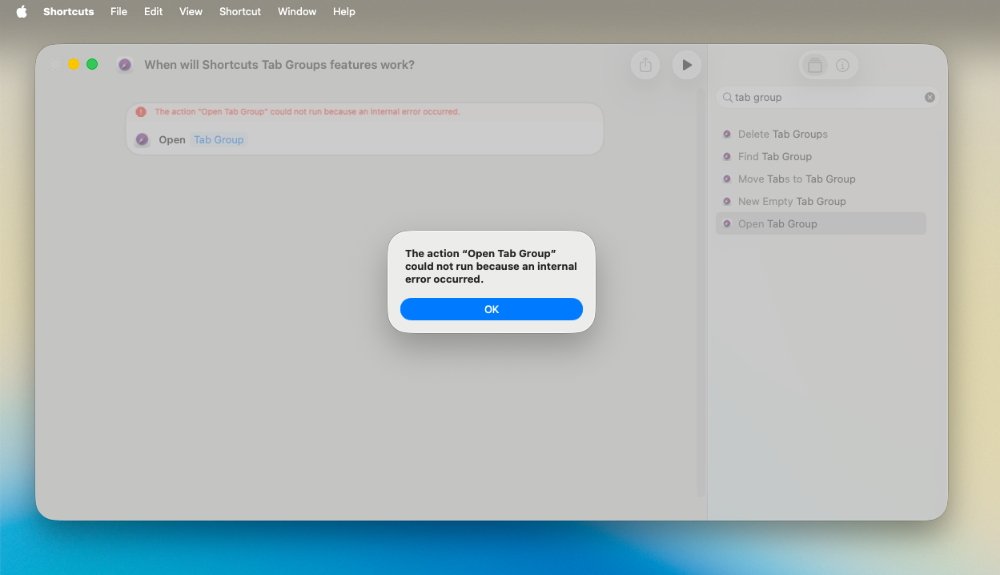
Shortcuts still needs some work — because this error is not a beta issue
If this had come in with the beta of macOS Tahoe, you would presume it responding with the phrase “internal error” was just a beta thing that would be fixed.
But the same tab group Shortcut action fails in the same way on macOS Sequoia.
So Apple still has work to do on basic Shortcuts actions, but it adding Apple Intelligence ones is a boon.
4. Live Activities
Live Activities are an iPhone feature that means important information is displayed on the lock screen, and constantly updated. Flight details. Uber arrival times. Take out food delivery times. Sports scores.
It’s a small thing that is particularly handy because it means you don’t have to keep checking your iPhone, you can just glance at the screen.
As of macOS Tahoe, though, you don’t even have to do that. Your iPhone can remain in your pocket, in your bag, or on your charging stand, and you can still immediately see Live Activities while you work on your Mac.
That’s because Live Activities now appear in the Mac’s menubar.
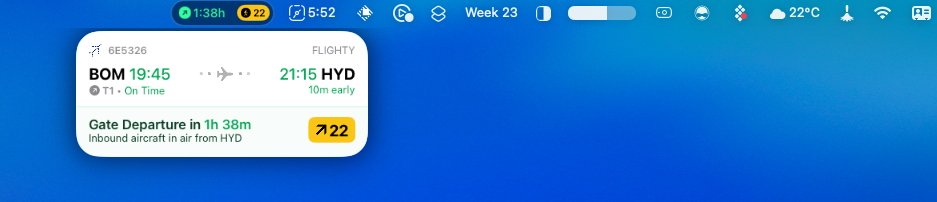
The iPhone’s Live Activities now show up in the Mac’s menu bar.
There’s nothing else. No great further feature, just a display right there so you can see the small summary, or then click to get a pop up with more details.
Then clicking on that popout will launch iPhone mirroring and take you to the app concerned.
It’s still the case that you have to start the Live Activity on your iPhone. And there is now the case that your menubar may be just a little bit crowded.
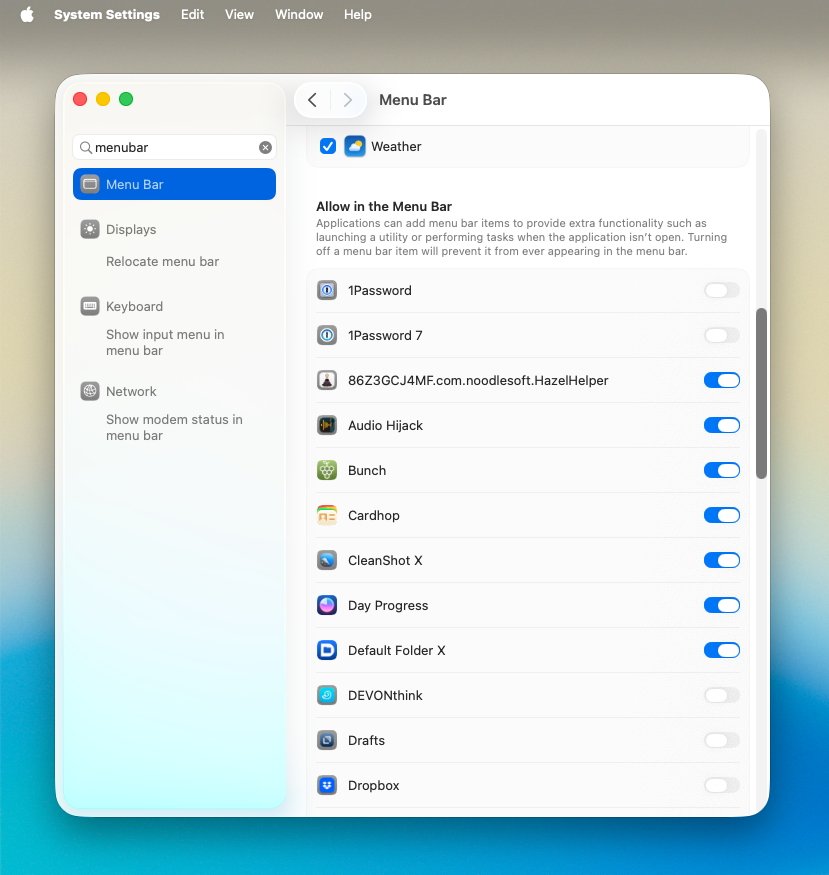
You can now control what apps get a spot in your menubar
But macOS Tahoe does have you covered there, at least a little. Regardless of an app’s own settings, you can choose what does or does not appear in the menubar — and when.
5. Phone calls
For some reason, the Mac has long notified you that you’ve answered a call on your iPhone. Like you hadn’t noticed.
But now you can answer it actually on the Mac, and you can also place calls from there.
Assuming your Mac or your display has a microphone, that’s all there is to it. Launch the phone app, place a call, and talk away as normal.
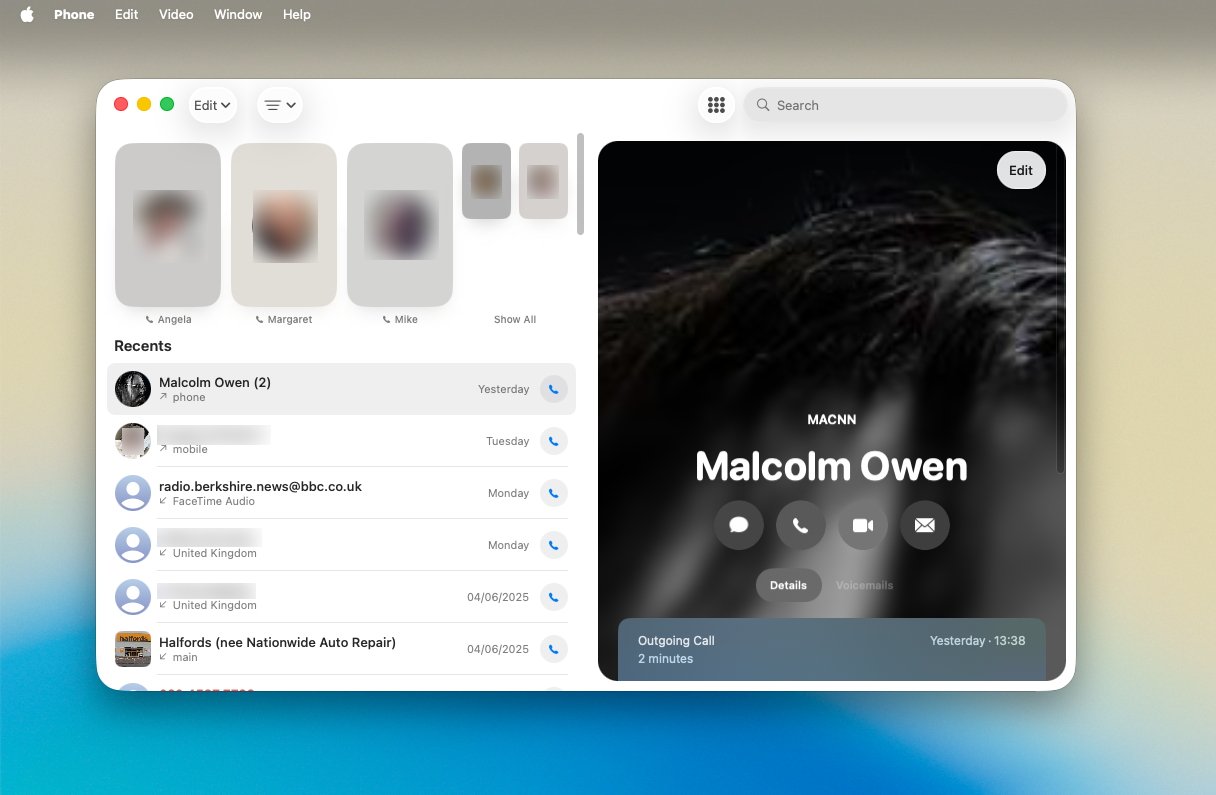
Having a true Phone app on the Mac means you never have to stop to pick up your iPhone
It’s so straightforward as to be remarkably unremarkable, but it makes a difference. It is again a way of being able to carry on working and not have to pick up your iPhone.
Once you’ve tried it, you’ll keep using it. It’s one of those Apple things that immediately seems like the way it should always have been done.
And it’s another way that macOS Tahoe helps you concentrate on getting your work done without distractions or interruptions.
Part of it all is how Apple presents controls and how it displays windows or options. But while all the hype is about visual changes, macOS has taken these five jumps forward in productivity for all users.

