Apple is rolling out a slew of new features for CarPlay and CarPlay Ultra in iOS 26. Here’s what you can expect in the fall when the new operating systems ship.
As with Apple’s other platforms, CarPlay is getting a fresh coat of paint with iOS 26. The new Liquid Glass UI touches all parts of the CarPlay appearance.
Newly introduced elements now match their iOS counterparts, complete with glass-like depth. They don’t have the same moving specular highlights, though.
There is a new background option to complete the look, based on the stock iOS 26 background. Apple typically does this for each new release.
The bottom of the screens now have left and right arrows in the lower corners. This small change is appreciated, as it makes it easier to switch between screens.
Icons can now be clear with iOS 26
Apple also took the opportunity to include more customization for the icons this time. Each icon now has a dark and light mode as well as light and dark clear versions.
Apple has been slow on adding new features to the vanilla version of CarPlay, but we’re getting more love this year with the addition of both widgets and Live Activities.

The Clock widget with iOS 26 in CarPlay
Widgets are built on Apple’s WidgetKit framework, which means the same widgets you have on your iPhone and that work in StandBy mode will now work in the car. Even during the beta, there are a ton of widgets to choose from.

You can view your smart home accessories and control them from the widget
In our testing, we used widgets to show blood sugar levels, the weather forecast, music suggestions, and plenty more. Your phone will have other options based on the apps you use.
You can change the widgets via the CarPlay interface by swiping up and down. The number of widget stacks will depend on the size of your car’s display.
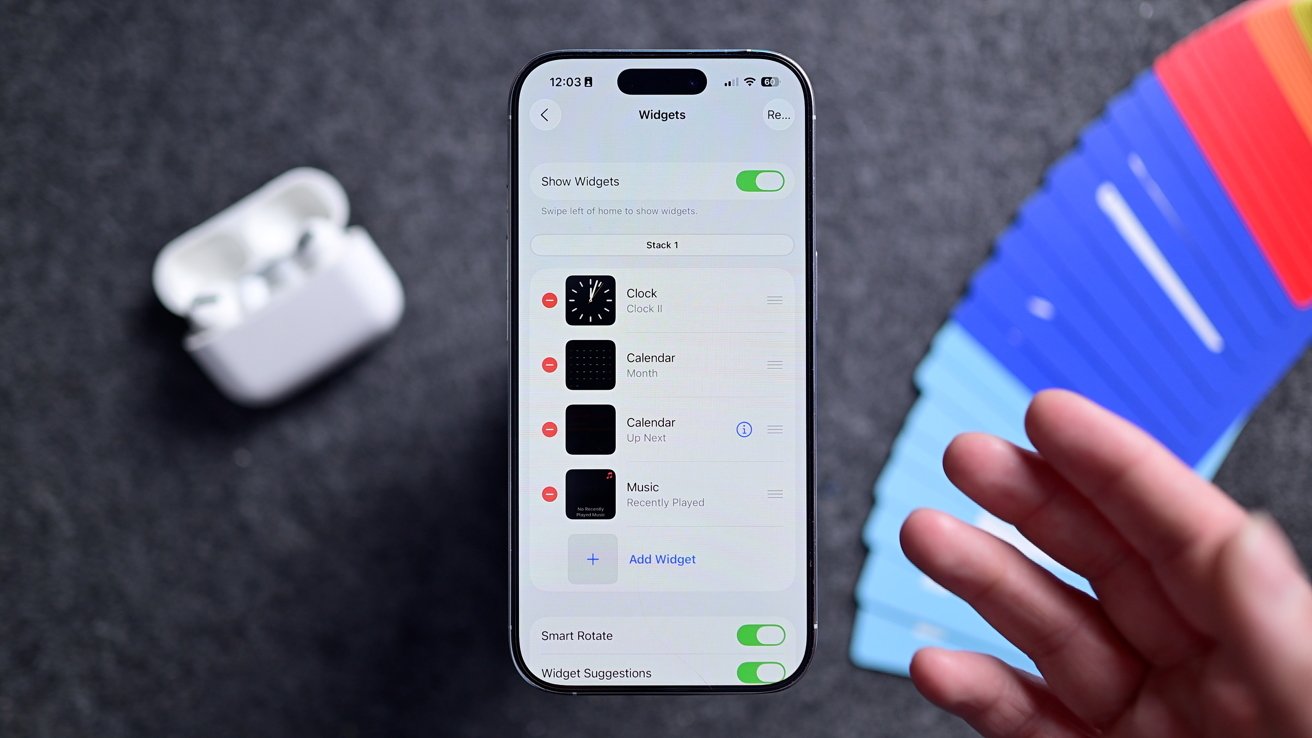
You can add, remove, and reorder widgets on iPhone
The widgets can be added from the Settings app on your iPhone. Widgets, or a version of them, were previously exclusive to CarPlay Ultra. Now iOS 26 makes them standard for everyone.
This includes the ability to control smart home accessories. Users can check if a window was left open or if a fan is still running, and with just a tap, the problem can be fixed.
Apple has introduced Live Activities to CarPlay in iOS 26. This helpful feature allows you to track events happening in real time.
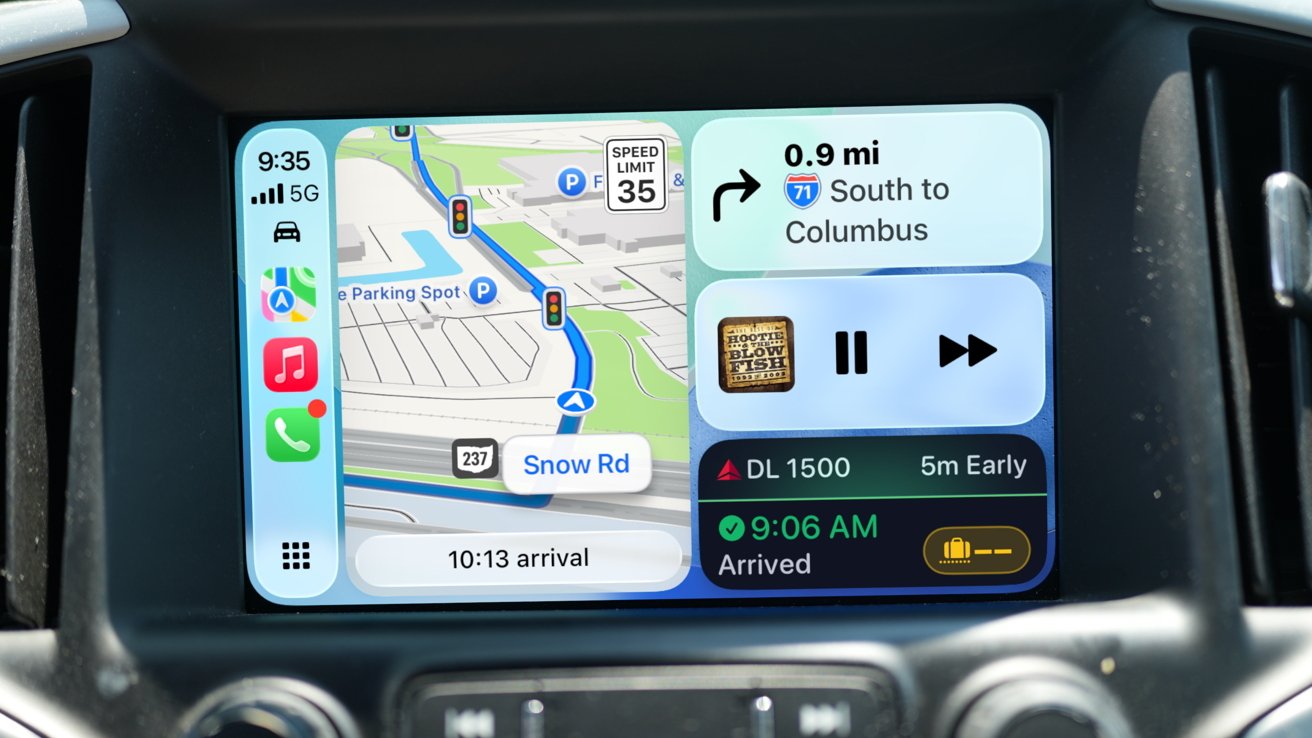
Flighty Live Activity in CarPlay
These are shown on the split-view of the CarPlay interface, right in the bottom-right corner. A long press allows you to clear the activity.
You could see the live weather predictions on when it may start raining, sports scores, flight details, or the status of your pickup food order.
Even more changes with CarPlay
Inside the Maps app, Apple has made a few small tweaks that are worth pointing out. It’s now using on-device intelligence to get a better understanding of how people travel.
This will help in route predictions and can better offer preferred routes over what may just be “fastest.”
The new CarPlay in iOS 26 can also predictively tell you about delays. Even if you don’t start navigation, based on where you’ve gone, it can let you know about a delay ahead of time.
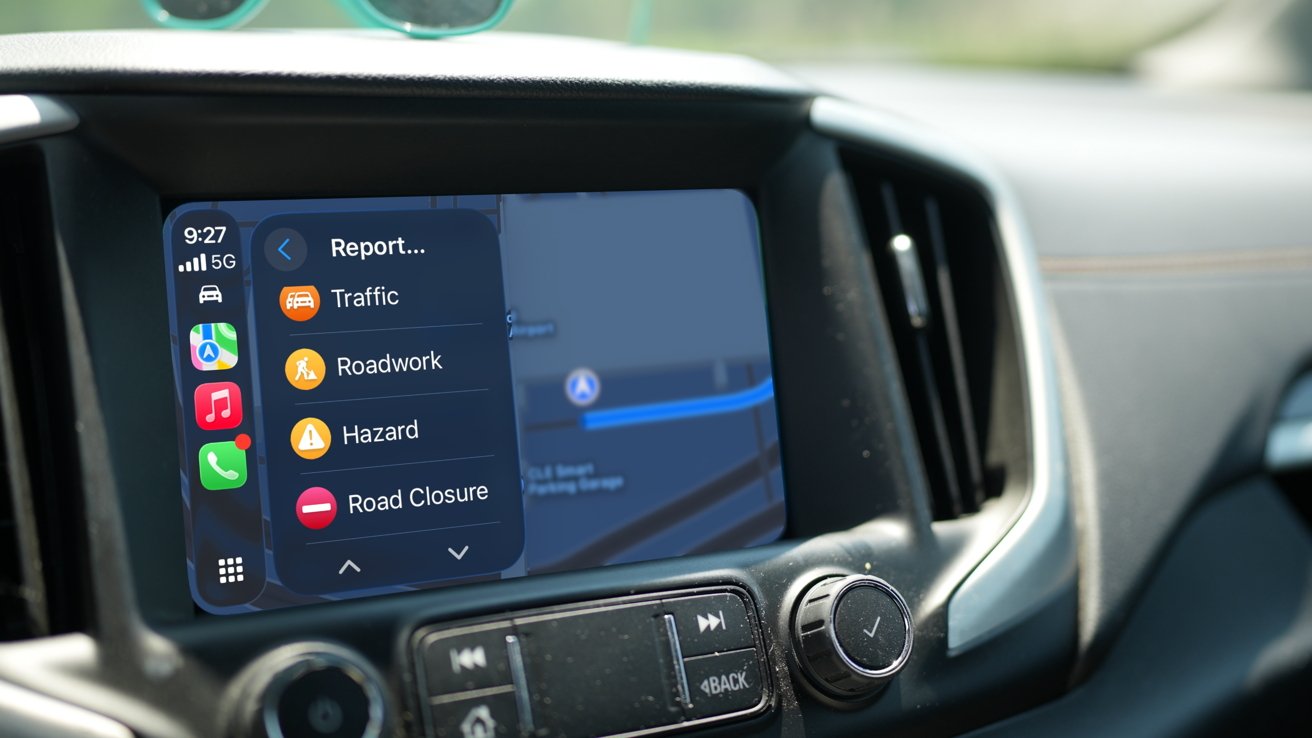
New incident types in CarPlay Maps
While navigating, Maps has new types of incidents to report. Before, you had hazards, speed checks, and accidents, which now sit beside traffic, roadwork, and road closures.
Apple Maps has a new feature that will help you remember where you’ve been. It can now log your previously visited locations for lookup later — all on-device.
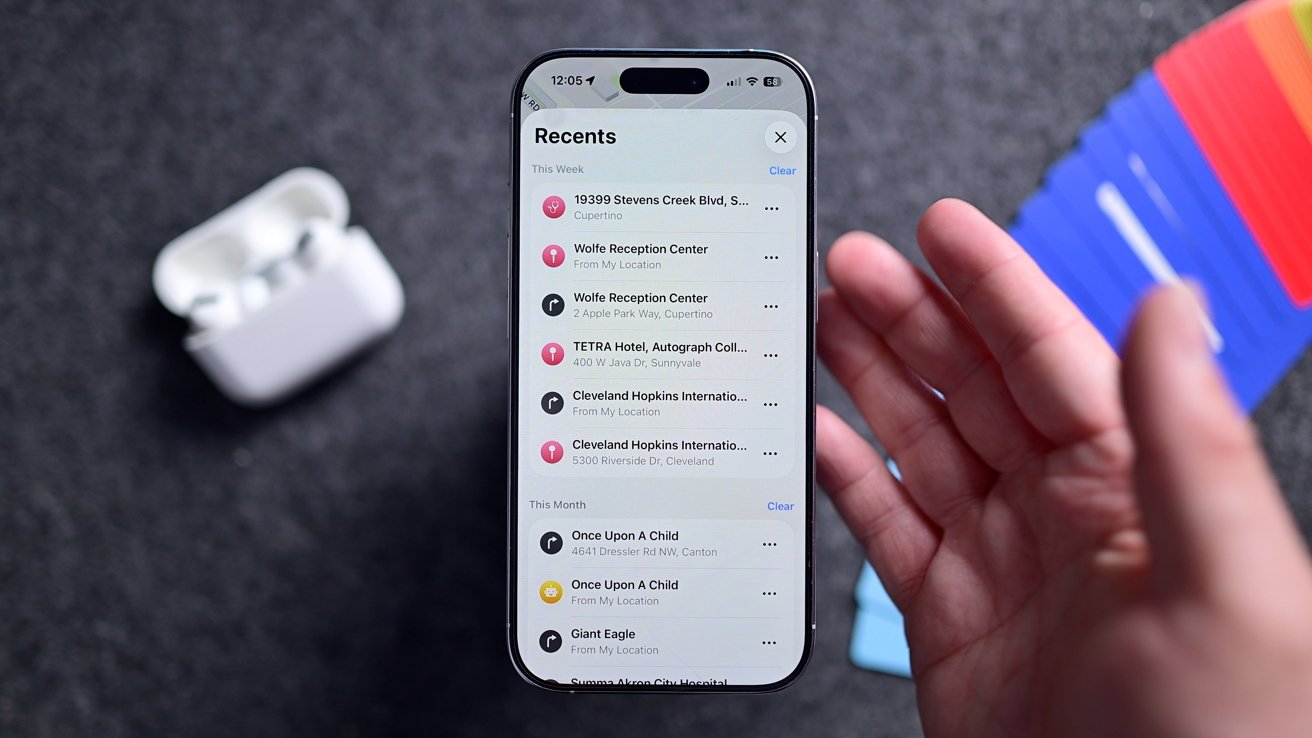
Recent locations saved in Maps
Then, you can go back and say, “Hey, what was that restaurant we went to last week?” or “what was the name of that park we liked out west?” While not everything is displayed on CarPlay, it all integrates seamlessly during navigation.
The Music app has seen a minor layout adjustment, with some sections reordered. Hopefully, we’ll see the addition of pinned content before the release of iOS 26 in the fall.
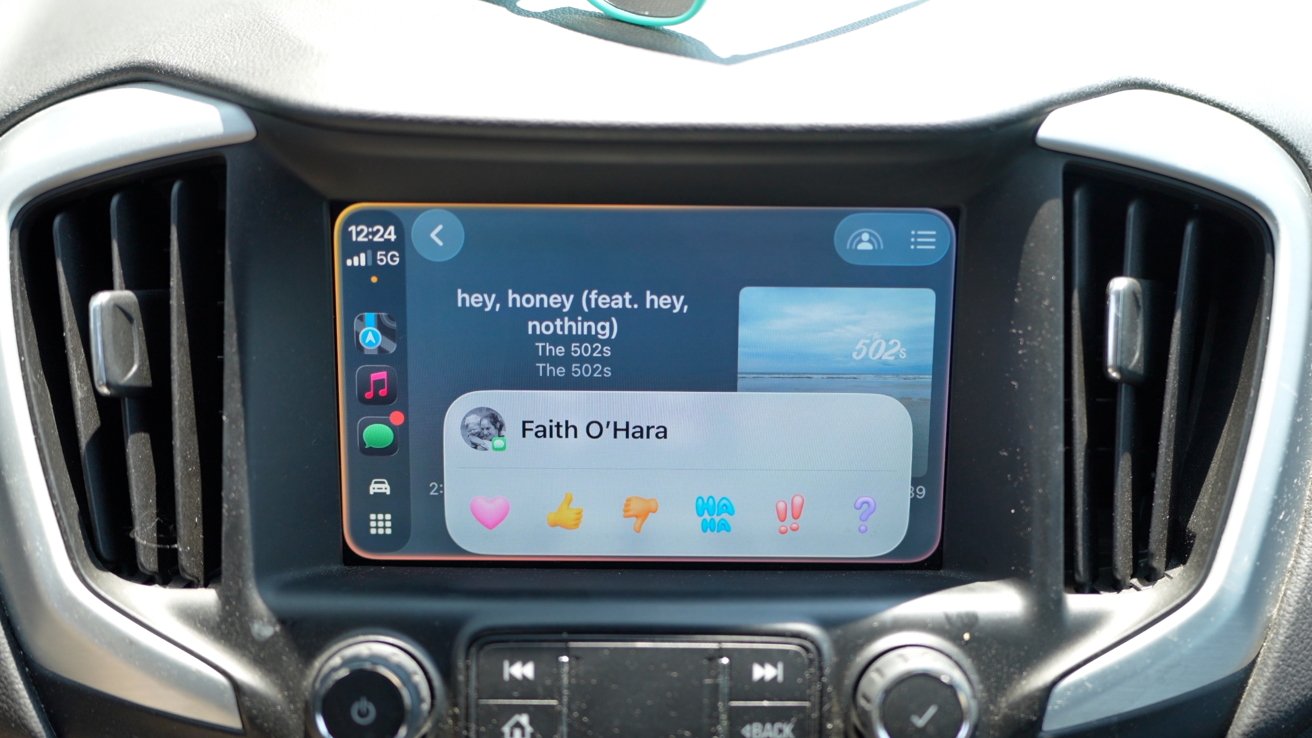
You can respond with a simple TapBack with iOS 26 in CarPlay
With Messages, iOS 26 CarPlay shows your pinned message threads prominently, making it faster to get to who you want to find. Plus, when a message comes in, you can respond with tapbacks in the updated UI.
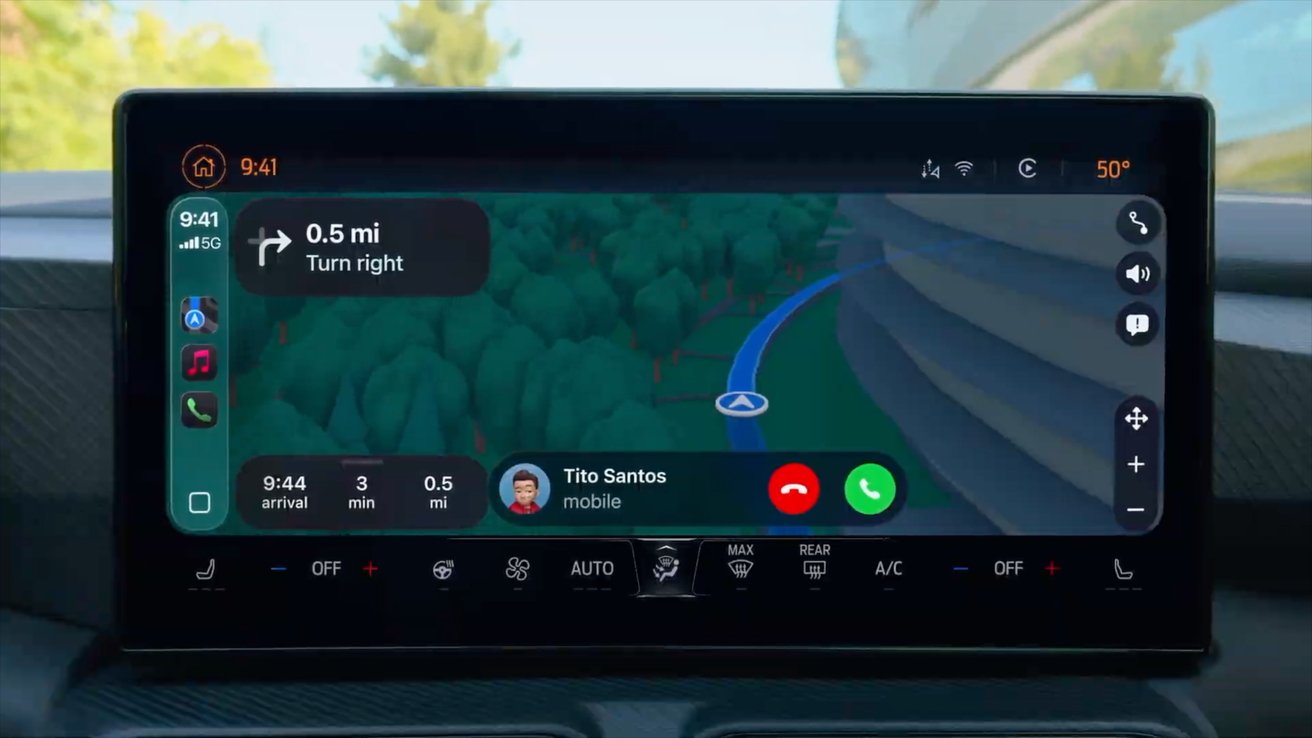
A phone call now doesn’t interrupt the entire screen. Credit: Apple
Calls now feature a new, smaller UI that appears at the bottom of the screen. It no longer takes over the entire screen, which is helpful when trying to navigate.
And, CarPlay will let you play video on the screen while the device is stopped. It immediately reverts back to the user interface screen when the iPhone detects any movement at all.
Finally, and this isn’t so much a new feature, but I wanted to mention it — you can still take screenshots with CarPlay. Apple has just disabled them by default.
If you want to turn them back on, head to Settings > Screen Capture > and toggle on CarPlay screenshots. Then, when you use the screenshot action on your iPhone, it takes a screenshot of both screens.

The new CarPlay UI with Liquid Glass
Overall, it’s a notable upgrade for Apple’s in-car system with big new features, an improved UI, and many other quality-of-life improvements. Plus, they’re not tied to the higher-end version and won’t require a new car to run.
Apple says more support is coming for things like Car Key and CarPlay Ultra. Follow along with AppleInsider and we’ll be sure to let you know when more get announced.
Currently, iOS 26 is in beta, and as such, some of these features may change by the time the full release is available.

